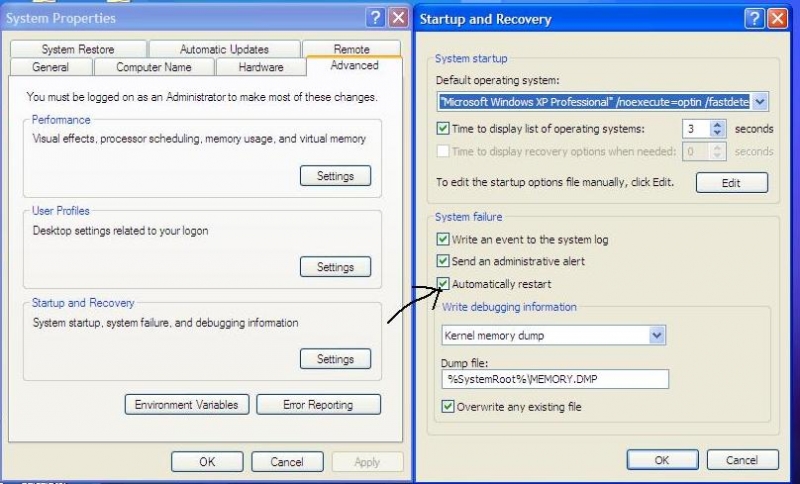Hi,
I changed my RAM from 512 MB to 1 GB some days ago.
Every thing is right as application speed is faster and quicker than previous speed but my computer restarts after a while.
Duration of time is about 5 to 10 minutes.
I checked everything like RAM, Processor, Cables etc and cleaned them too but no result. Every thing is working properly but why computer restarts again and again!
Please help me what's problem can be in this situation as I have installed windows many times in PC.
Best Regards,
Junaid Shehzad
What’s Problem as computer reboots after some time automatically?

Dear Junaid,
I have read your problem. It occurs due to some reason.
You wrote that your all connections in the CPU are ok.
Sometimes this problem occurs due to slow moving speed of the processor cooling fan.
When it does not work properly PC become hotter and restarts again and again.
So check your processor cooling fan and make sure that it is cleaned and working well.
I hope this may solve your problem.
Good Luck.
What’s Problem as computer reboots after some time automatically?

Hi Junaid
There are two solution to your problem:
First you should change your power supply it may not be compatible with your RAM or it has a power loss.
And second click on start button and right click My Computer and click properties, then a pop up will show up, click Advanced then settings and uncheck automatic restart.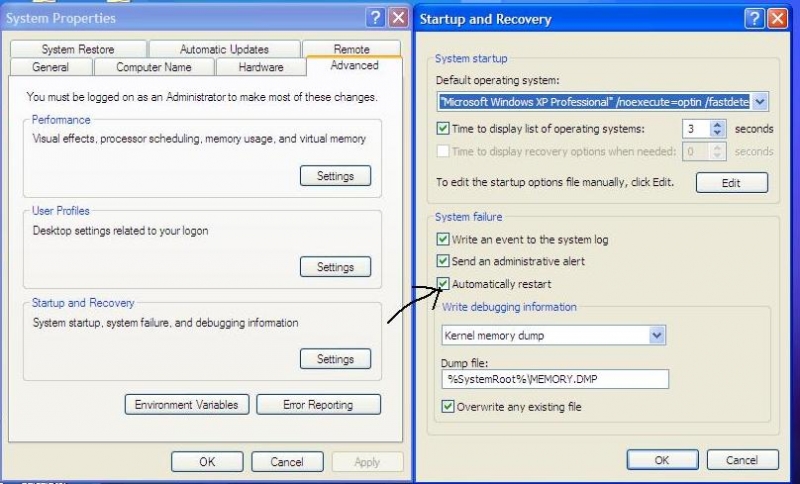
What’s Problem as computer reboots after some time automatically?

To figure out what’s happening on your computer, you need to disable auto-restart. Without auto-restart, the system will show you the blue screen error indicating the cause of the problem. This will give you enough information to fix the problem. If you have Windows 10, here’s a workaround. If you are able to log in to your computer, just try disabling auto-restart.
Press the Windows key + R to bring up the “Run” dialog then type the following and then hit Enter:
sysdm.cpl
In “System Properties” window, go to “Advanced” tab then click “Settings” under “Startup and Recovery” section. In “Startup and Recovery” screen, under “System failure” section, check “Write an event to the system log” and then uncheck “Automatically restart.” Click “OK” then see if it works. On the other hand, if you cannot log in to the computer, try booting in Safe Mode with networking option.
Turn on and boot your computer. After booting, press and hold the power button so the CPU will turn off. When it turns off, turn it on again then press and hold the power button to turn it off. Keep doing this until your screen displays the following message:
“Preparing Automatic Repair”
Wait until the scan is finished then go to “Advanced options,” “Troubleshoot,” “Advanced options,” “Startup Settings,” “Restart” then press 5 on your keyboard to select “Enable Safe Mode with Networking.” After booting in Safe Mode, try disabling auto-restart.