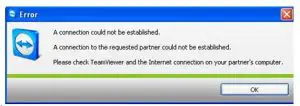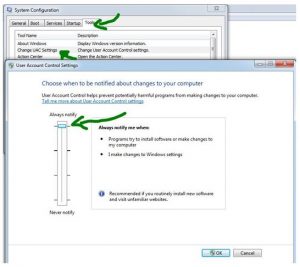Whenever I connect to the application the error team viewer you established and aborted connections too frequently, occur. How to solve it?
What To Do When Team Viewer You Established And Aborted Connections Too Frequently. Fix

Solution 1:
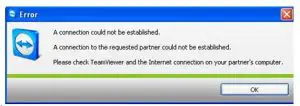
Ensure that LAN IP address and Team Viewer IP address is identical. If you are associated to the TC using of number mode of the Team Viewer Go to the TC’s connection alternative. Then you have to choose the ‘support’ tab and ensure that IP address is same.
Or
Solution 2:
If you are using Windows 7, please follow these steps
>Go to ‘run’ and type Msconfig.
> Click on the tools.
>Then look for ‘enable UAP or UAC option.
>Go to the start on key.
>After finishing, ‘enabling UAP or UAC.’
>end it. Restart your computer.
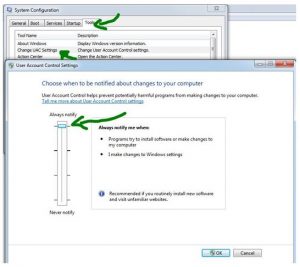
What To Do When Team Viewer You Established And Aborted Connections Too Frequently. Fix

I don’t think that error is related to the TeamViewer application because in my case, I often encounter a similar error that terminates the connection suddenly and the cause is often the internet connection. If the connection is extremely sluggish, any connection request to a server can be abruptly terminated and this can cause a similar error on the client.
In your case, check the status of your internet connection. Open your web browser and visit a website and try clicking a link to see if your internet connection is working. Because you are using TeamViewer, you have to have a stable internet connection. If you were able to open a link on a website, try playing a video on YouTube to see how fast your connection is.
If you can access the website but playing a video takes time to buffer, you have a slow connection. Try resetting your router. Turn off your router and unplug it from the power for about 10 to 20 seconds. Press any button on the router to drain any power left. After this, plug the router back to the power and turn it back on.
Try it again and see if it works.