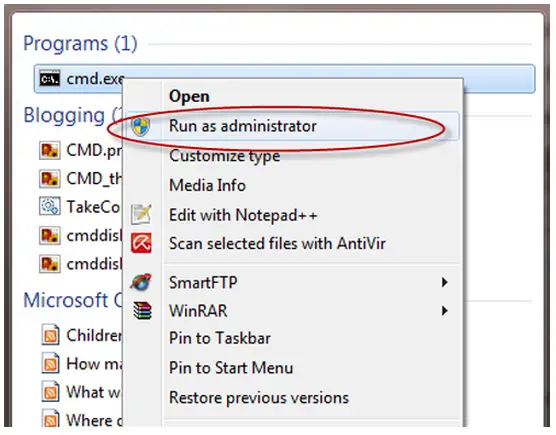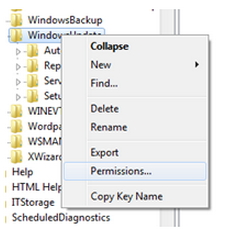Error Code 0x8024000B on updating IE6

I am having Internet Explorer 6 in my computer and when try to update it to a higher version it gets “Error Code : 0x8024000B” while performing the task. Please explain me why does it happen? And how to get rid of this error code.