Why am I unable to save plans in Project Professional 2010?

I encounter an error message when I save plans in Project Professional 2010.
I can access and edit plans, but the error happens every time I try to save.
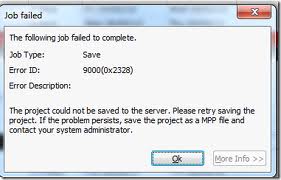
Job failed
The following job failed to complete.
Job Type: Save
Error ID: 9000(0x2328)
Error Description:
The project could not be saved to the server. Please retry saving the project. If the
problem persists, save the project as a MPP file and contact your administrator.
When I am connected to a work network using the same laptop, Project Professional 2010 saves fine. When using internal http it works fine, but can't access the resource pool through https.
I also get the following error message when I try to add a resource in the enterprise:
"You cannot edit the team at this time. Verify that the Project is still connected to the server and try again"
I know it's still connected because I am able to save through external https using a plan until I add resources to the plan.
Is there any setting in SharePoint or Project Server that can help make it happen?
Thanks in advance for your help.












