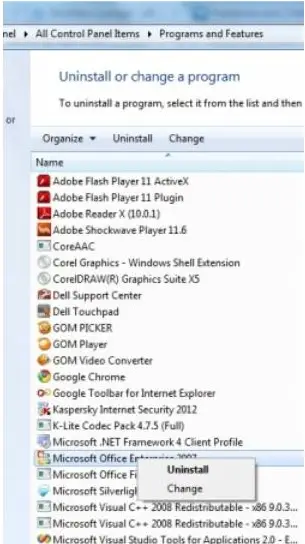Asked By
monkles
0 points
N/A
Posted on - 06/15/2012

When I try to open Excel on my laptop I get an error message saying the license is not valid for the product. Excel didn't come with my laptop so I purchased it separately.
I have tried entering the product license code but it makes no difference and I get a load of error messages that mess up my computer. Can anyone tell me why this is please?

Microsoft Excel
Microsoft Office Home and Student 2010 cannot verify the license for this product. You should repair the Office program by using Control Panel.
Ok
Why does Excel not work on my laptop?

Hi,
First check whether the Excel you purchased is Home and Student 2010 package.
The Microsoft Office package which is installed in your laptop is Home and Student 2010 package.
The Excel you purchased and the installed Microsoft Office package has to be the same version.
That means if the Microsoft Office package is Home and Student 2010, then you have purchased the Excel the same. (Home and Student 2010).
If it’s not the same version you cannot install the Excel to your laptop. You have to purchase the same version.
And the 2nd solution is:
If the Excel also the same version:-
Place the Excel CD in your CD or DVD Drive.
Go to Control Panel.

And click Programs and Features.
Then select Microsoft Office 2010.
Right click on it and select Change.
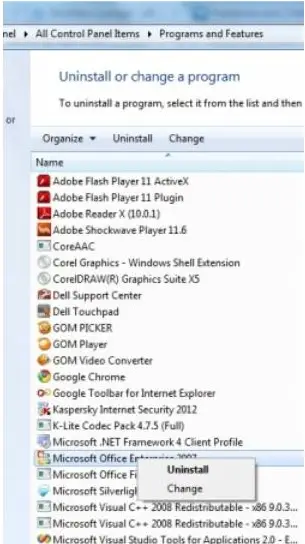
After the Office window opens select Repair then continue.

Then it will install as a normal setup.
Why does Excel not work on my laptop?

If you need to enter the license again for your Microsoft Office package, make sure the license is for the correct version of Microsoft Office that is installed on your computer. If you verify the license is correct, try repairing Microsoft Office from the Control Panel. Click “Start,” “Control Panel” then “Programs and Features.” If you don’t see this, set view to “Small icons.”
On the next screen, scroll down and select your Microsoft Office version and click “Change.” On the next screen, select “Repair” then click “Continue.” Follow the instructions then click to restart the computer when you are prompted. If this doesn’t help, try to uninstall and reinstall Microsoft Office. Download the free version of Revo Uninstaller and install.
Once installed, start Revo then select your Microsoft Office version among the applications and click “Uninstall.” Follow the normal uninstall process. When you are prompted to restart the computer, click to restart later. When uninstall is complete, click “Scan” to scan your computer for any leftover files and click to delete everything it finds. This removes everything the program created on your computer.
When it is finished, exit Revo then restart the computer. After booting, install Microsoft Office back.