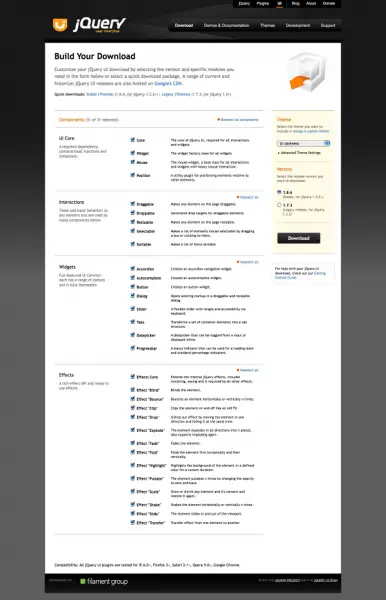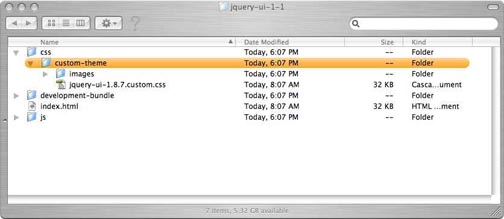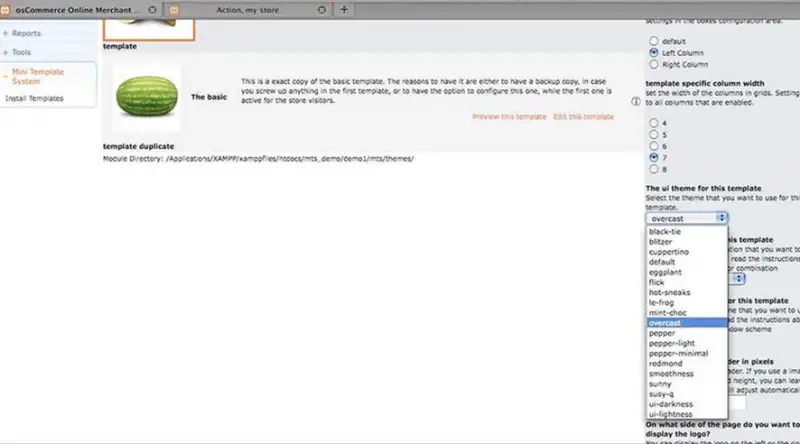Why does JQuery theme suddenly stops uploading?

Hello!
I recently installed Gallery3 with the theme roller module. I have downloaded a standard JQuery theme and attempted to upload it to my site. During the time of uploading, it suddenly closed with the following message: "Http Error" (image attached).Has anyone experienced this yet? Is there any way with which I can apply a JQuery theme without getting through the "Themeroller" module?
Thanks a lot in advance.