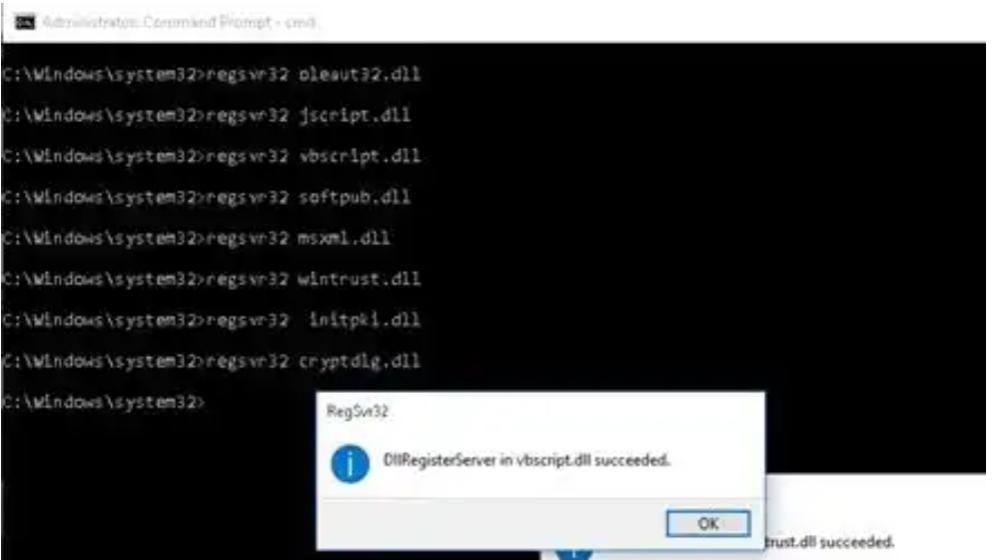Hello, experts. I tried to update the Windows version on my PC, and I got the 0x80072ee2 Windows server 2019 error displayed on my screen. Suggest a solution to resolve it. Thank you.
Why Does The 0x80072ee2 Windows Server 2019 Error Occur?

Hello. The error 0x80072ee2 Windows server 2019 occurs due to OS update components, and the system can establish a connection. It will stop the user from updating the system and showing new updates. To fix it, follow the below solutions.
Method:
Reregister DLL files.
• Open the command prompt as an administrator.
• Next, type the following commands and hit enter after each line.
“regsvr32 oleaut32.dll.”
“regsvr32 jscript.dll.”
“regsvr32 vbscript.dll.”
“regsvr32 softpub.dll.”
“regsvr32 msxml.dll.”
“regsvr32 wintrust.dll.”
“regsvr32 initpki.dll.”
“regsvr32 cryptdlg.dll.”
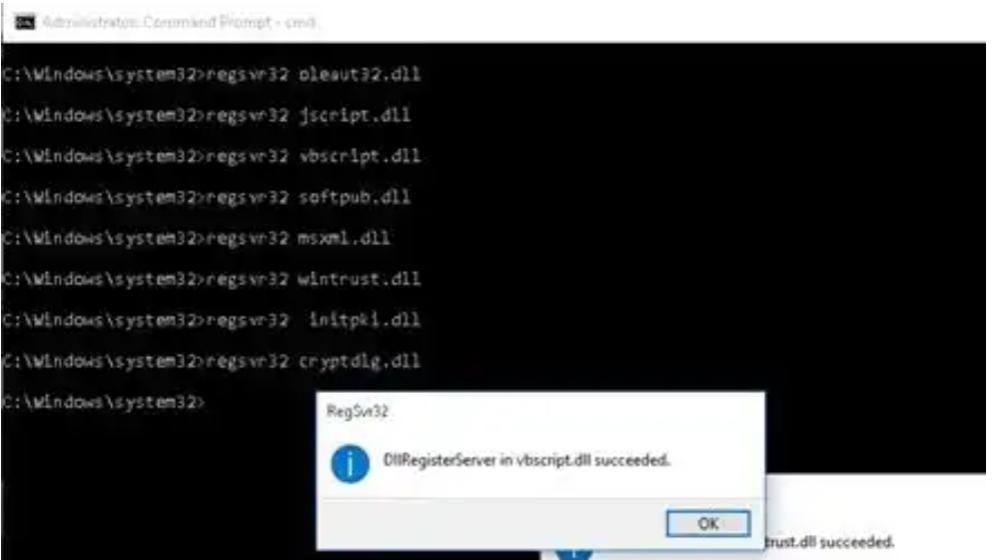
• Next, stop and restart the Windows update services.
• Step 1: Hold Windows Key + R; this will open the run dialogue box.
• Step 2: Enter services.MSC and click ok.
• Search for Windows update service in the list and right-click on it and click on stop.

• Go to This PC, navigate to file explorer, then go to C:\Windows\SoftwareDistribution folder and delete files and subfolders from it.
• Next, close the Window and repeat steps 1&2.
• Search for Windows update service in the list and right-click on it and click on start.