Why I can’t connect to vSphere Client?

Can you please help me why I can’t connect to vSphere Client?
I tried to run the program but then I can cite one reason why I could not get through.
How may I be able to proceed further?
Any suggestion so that I can make it run?
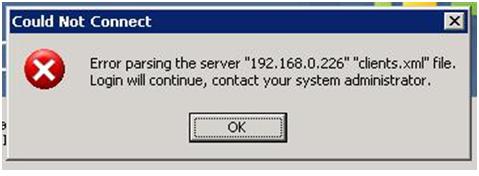
Could Not Connect
Error parsing the server "192.168.0.226" "clients.xml" file.
Login will continue, contact your system administrator.
OK
Please do tell me, I need your expertise.



.jpeg)









