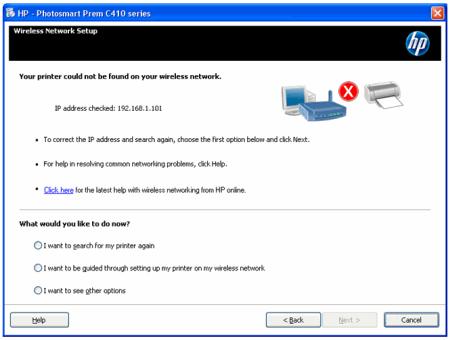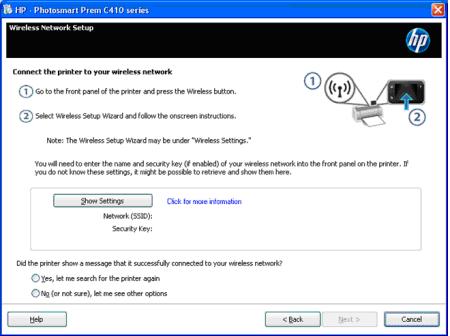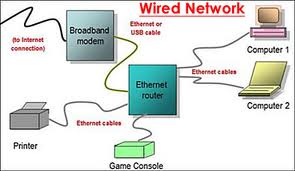Why is my printer cannot be detected on the wireless network?

I am getting this error message that my printer could not be found, even though its connected to my router and there is an IP Address showing on the printers panel.
I think there is something blocking their communication, which I am having trouble figuring out.
I have tried numerous times on connecting it but I always end up with this error.
Wireless Network Setup
Your printer could not be found on your wireless network.