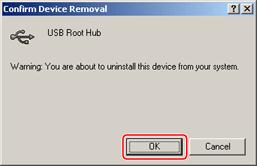Asked By
mhossain
10 points
N/A
Posted on - 08/23/2011

When I connect my USB drive it’s run to auto play but can’t open the drive. It’s continually automatically plugged and unplug. I try several times but I failed to access the drive and give me an error message USB drive can’t connect properly.
Answered By
Marlon
0 points
N/A
#117942
Why my USB drive can’t work properly?

Hi,
This is another common problem for computer users. Because we are using a pen drive every time and everywhere. And nowadays most of the viruses can be discovered with a pen drive. So Please be careful about using a pen drive.
Now, to come to the point. Your pen drive is not showing even though sometimes it shows 'not connected properly'. So here your question is not complete. Because you did not mention which Anti Virus you are using and also what operating system you have. I am giving solution in general as below.
1. Please disable your antivirus for a few minutes and attach your pen drive then see what will happen next.
2. Please use this pen drive to another computer to check if your pen drive is okay.
3. Please use this pen drive to another USB port.
Hope you will get the solution.
Why my USB drive can’t work properly?

What's up Mhossain, the problem here is with the USB port. The port may have errors in connection, probably a loose wire connecting to the port. What you need to do is unplug the CPU from the power cord and disconnect it to find the faulty in the connection of the USB port. You may most probably find a loose wire in the port or something loose.
Unplug carefully the loose plug and fixes well, and then the plug should work.

Another solution you may apply is going to Start -> Control Panel -> Device manager -> Universal Bus Controller and click on it.
Remove all the items in the USB option. It will reset the USB preference of the computer.
Click on items twice to remove from the list.
Locate and go to the driver tab menu. There are several command buttons in the menu.
Look for Uninstall button and click it.
The computer will prompt you with a window. The window is a warning message which will inform you that there is a device you are about to delete from the computer.
Click Ok to delete the device
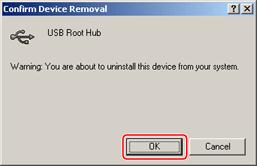
Select Ok and repeat the process for all the other USB hubs.
Once you uninstall all the hubs, reboot your computer.
Upgrade the BIOS of the computer if the process does not work. This will involve the flashing of the BIOS. It will update the set instructions and will also require some files to be downloaded.
Go to the manufacturer's site and look for what to download. You will get the information and download the files. Once you download the files you can install and the USB drive should work.