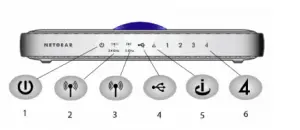I am able to access to the internet using the Ethernet cable but not through Wi-Fi. Think my NETGEAR router not working properly. How can I resolve this error?
Wi-Fi NETGEAR Router Not Working Properly

You have to search for a specific product of NETGEAR. Please note down the exact model number of your product before proceeding further.
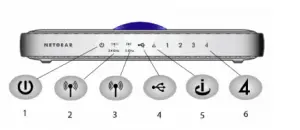
1. Turn off the computer’s Wi-Fi and switch off the router.
2. Restart your computer and test internet connection on the Ethernet.
3. Make sure you have ample wireless signal from the NETGEAR router.
4. Also, press the Wi-Fi button at the back of your router to enable networking.
Wi-Fi NETGEAR Router Not Working Properly

If you have a Wi-Fi router and you are using a laptop, there are two ways to connect to the internet through your router: first, using a network cable and second, via Wi-Fi connection. The easiest way is to connect using a network cable because it will not require you a password when you want to connect to the internet.
But if you can’t always have the cable on your computer, you can always connect via Wi-Fi. Just turn on your laptop’s Wi-Fi so it can scan the area for a nearby Wi-Fi network. When it finds your Wi-Fi network, you will see a message on the system tray that there is a nearby network. Click on the message and select your Wi-Fi name and then enter the password.
Another way to easily connect to your Wi-Fi router is to create a profile. Click on the wireless network icon on the system tray then create a profile. Enter your router’s SSID or the name of your Wi-Fi network. Enter the name as it is because this is case sensitive. Set the security protocol used by your Wi-Fi network like WPA2 and then enter your Wi-Fi’s password.
After this, whenever you turn on your laptop, it will automatically connect to your Wi-Fi network.