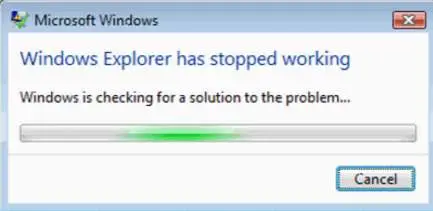Since a few days, I have started getting windows explorer has stopped working error. I am unable to navigate to anywhere in the system. How am I supposed to solve this? I get the error win7 windows explorer has stopped working.
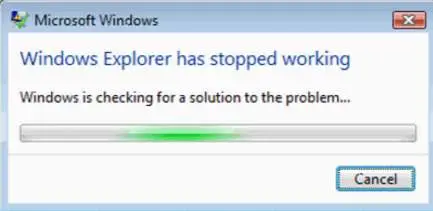
Win7 Windows Explorer Has Stopped Working

While using Windows, you might get an error message saying Windows Explorer has stopped working. This can happen due to several reasons. You might be infected with a virus, you might have some corrupt files or you might have old video drivers.
To remedy the situation, the first thing you need to do is scan your computer for viruses and malware.
Then, see the video driver version that is installed on your computer. If it is an outdated driver, update the video driver and see if it solves the problem. In most cases, updating the video driver solves the problem. If you are infected with the virus, take steps accordingly.
Win7 Windows Explorer Has Stopped Working

The full error reads:
“Windows Explorer has stopped working. Windows is restarting.”
Additionally, when you receive this error sometimes the screen flicker just before or after the message appears. This problem can be caused by one of the following issues:
- You are using an outdated or corrupt video card driver.
- The system files on the computer may be damaged or mismatched with other files.
- Your computer is infected with a virus.
- Several services or applications on your computer may be causing Windows Explorer to stop working.
To fix the problem, first up is to try updating your video driver. See the following list of computer and video card manufacturers:
If this doesn’t work, try using the System File Checker utility. Press the Windows key then type without quotes “cmd” in the search field. Right-click “cmd.exe” in the search results then select “Run as administrator” to launch an elevated command prompt. In the command prompt window, type the following command then hit Enter:
sfc /scannow
Insert your Windows installation CD or DVD when you are prompted then continue. Wait until the process is complete. When it is finished, close the command prompt then restart the computer. If this doesn’t work, try scanning your computer for virus infection. If a computer is infected with a virus, system performance is affected.
You usually get longer boot time, longer application launch, high CPU usage though no program is running, and so on. If you think your computer is infected, update your antivirus then perform a full system scan. You can also use virus removal tool like Sophos. Download Sophos Virus Removal Tool and install.
Once installed, start Sophos then wait for the virus signature database to get updated. When updating is complete, click to start scanning your computer. Sophos scans everything on your computer including devices connected via USB port. When a virus is found at the end of the scan, remove it then repeat the scan over and over until it no longer detects a virus.
Don’t disable your antivirus when using the tool. Sophos works alongside any antivirus program you may have. Note: this is not an antivirus so don’t use it as replacement to your antivirus. It is just a tool to remove hard-to-detect viruses. It doesn’t have real-time protection like what antivirus programs provide.