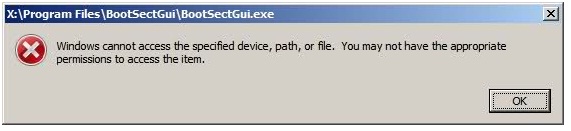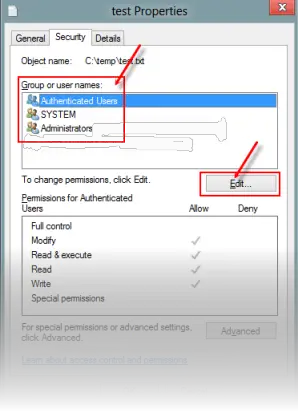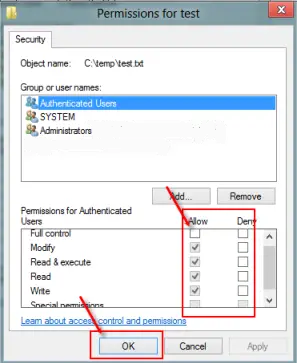Win7PE_SE build has an Avira12.script

My Win7PE_SE build has an Avira12.script which I run while my Real time Protection is turned on. My problem now is a certain application didn’t run last time.
The error “X:Program FilesBootSectGuiBootSectGui.exe Windows cannot access the specified device, path, or file.
You may not have the appropriate permissions to access the item”
Suggests the file is either inaccessible or I don’t have the required permissions to use it. It’s probably not because of the said reasons.
Has anybody here encountered the same problem?
I’ll be thankful for any suggestions.
Thanks.