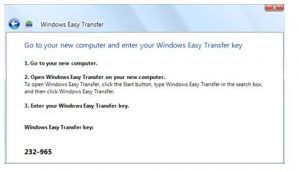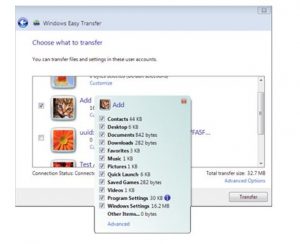Windows 7 Easy Transfer Tool Data Transfer Application.

I want to transfer files and settings from a running version of Windows to a newer version. Can I use windows 7 easy transfer tool?