Windows 7 pro 64 bit. Remote access connection manager – 2 Errors

Hello TehyV buddies!
I am having some problem connecting to dial up connection. I am using Sony vaio ZVPCZ 128 GG laptop with windows 7 pro. And I am also using a 3g usb modem to connect. In the start, it was working just fine. However, after a couple of days, my laptop cannot connect to any dial up connection. And an error message pops out saying this:
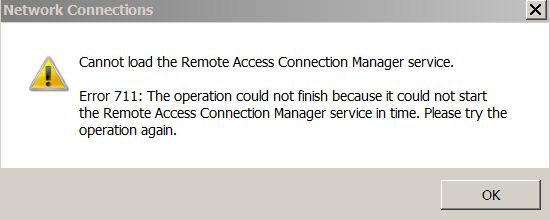
Network Connections
Cannot load the Remote Access Connection Manager service.
Error 711: the operation could not finish because it could not start the remote access connection manager service in time. Please try the operation again.
OK
This are my services:
1. Remote access connection manager. Not started
2. Secure socket tunneling protocol service. Started
3. Telephony. Started
I have tried to configure the error by accessing the remote access connection manager but an error was encountered:
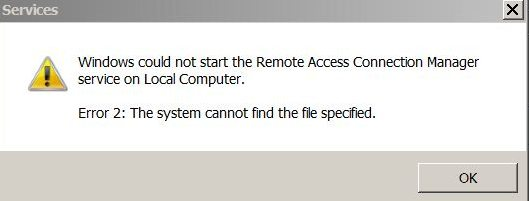
Services
Windows could not start the Remote Access Connection Manager service on Local Computer.
Error 2: The system cannot find the file specified.
OK
See attached image.Can anyone help me solve this issue? I don’t know what could have caused this so please help me. Thank you!












