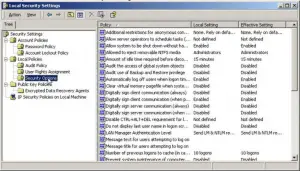Windows Activation Error Code 0x81000039 Fixed.

I own an HP laptop with built-in Windows 7 Pro which I later updated to Windows 10. I also own an older Windows 7 32-bit system which is not used. A 1TB USB is connected to this PC. However, when I try Windows Backup on my Windows 10 PC, after few hours, it does not move beyond 14%, and I get the nasty error code 0x81000039. Help is appreciated. Thank you in advance.