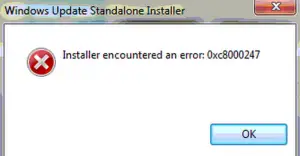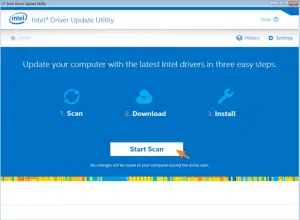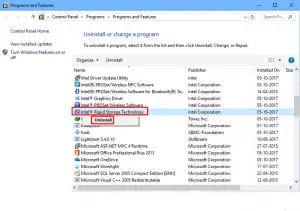Asked By
Ogie Cortez
10 points
N/A
Posted on - 09/19/2018
Windows Automatic Install Error Code 0xc8000247

Try updating the Intel Rapid Storage Technology driver:
- Install the updated version of IRST driver from a valid, authentic site. The link to do so is given here. If you have an HP laptop, then the website you can download the IRST from here or from here.
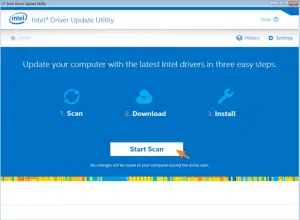
Option 2. Completely uninstall the Intel Matrix Storage Driver.
- Navigate to Start>Control Panel. Then look for Programs and Features.
- Click on the Intel Matrix Storage Driver and select Uninstall.
- After the uninstalling process finishes, restart your PC and then try checking for updates.
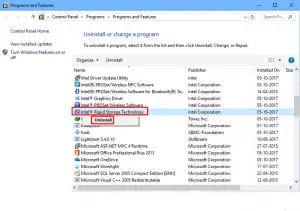
Windows Automatic Install Error Code 0xc8000247

If you receive error code “0xc8000247” either in Windows Vista or Windows 7, the message may appear as one of the following:
- Windows Update Service is not running
- Windows Update could not run
- Installer encountered an error: 0xc8000247
The easiest way to fix the problem is to use the Microsoft Fix it tool. Unfortunately, the tool is no longer available and Microsoft replaced it with a different tool. To use the new tool, go to Fix Windows Update Issues and select your correct operating system to download the tool. Download the program, run it, and follow the instructions.
Try installing the update again once the tool is finished. If this doesn’t work, check if you have “Intel Matrix Storage Driver” installed on your computer. Click “Start”, “Control Panel” then “Programs and Features”. Next, look for “Intel Matrix Storage Driver”. If you see it, select it then click “Uninstall”. When uninstall is complete, close the Control Panel then restart the computer.
After booting, install the Windows Update again.