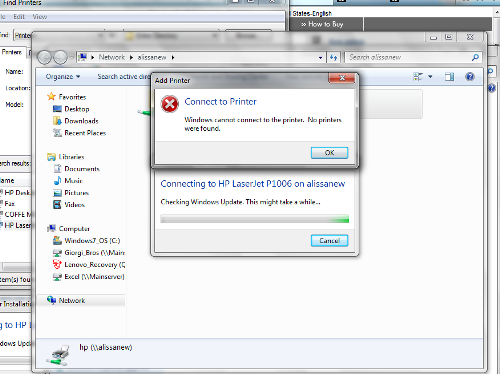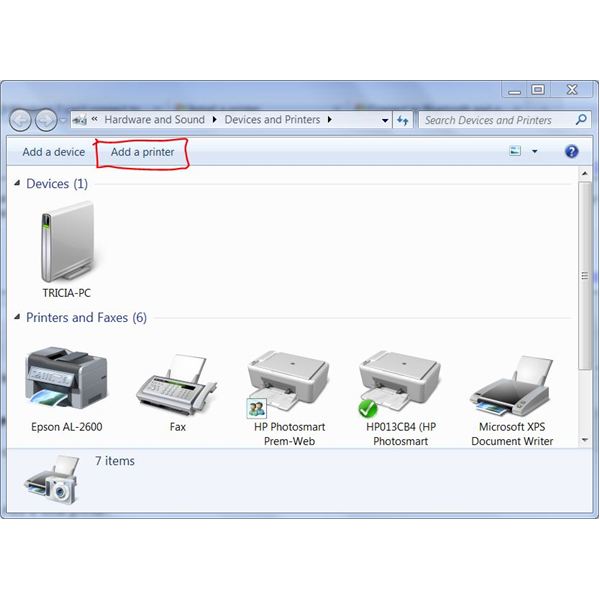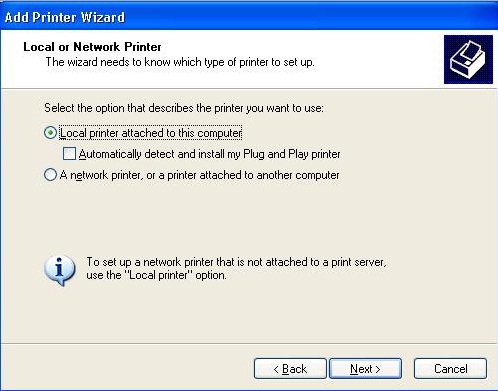Asked By
Mandy Rose
200 points
N/A
Posted on - 06/22/2011

Hi,
I bought HP LaserJet P1006 printer and trying to connect to my G60-235DX computer laptop.
But apparently the printer relay an error message that says, no printer was found windows cannot connect to the printer;
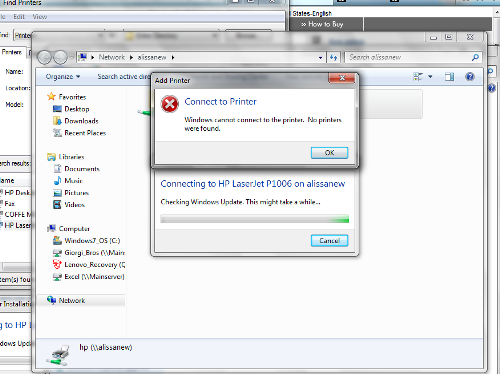
Add Printer
Connect to Printer
Windows cannot connect to the printer. No printers were found.
I have the CD installer and the printer itself right connected to the laptop, but the error came out several times when trying to connect to the printer.
I did the trial and error, but failed to complete the consequences.
Anyone have an idea and guide on how to install and connect the printer to the computer please post it here.
I'll be glad to get your answers and thank you so much.
Windows could not connect to HP LaserJet P1006 Printer

Hi Mandy Rose,
You have come to the right place for your solution. I have given some solutions that would be helpful for you.
Solution 1:
Step 1:
. Go to my computer by right clicking and select properties option.
. Click on the Computer name tab.
. Then click on the Change button option and write the name what you will see here.
Step 2 :
. Go to the start menu and click on the control panel and then settings.
. Then you have to click on the Printers and Faxes.
. Then go the Printers to be share option by right clicking and then click on the properties option.
. Then click on the sharing tab and write down the name what you will see here.
Step 3:
. Then you have to click on the start menu and then control panel.
. Then click on the printers.
. Click on the Add Local printers.
. Then you have to click on the Create a new port option.
. Now click on the local port option
. Then you have to enter the name which you have already received.
. Then reinstall your printer driver and restart your computer.
. After restarting your computer try to connect your printer to your laptop. I think your printer will be connected.
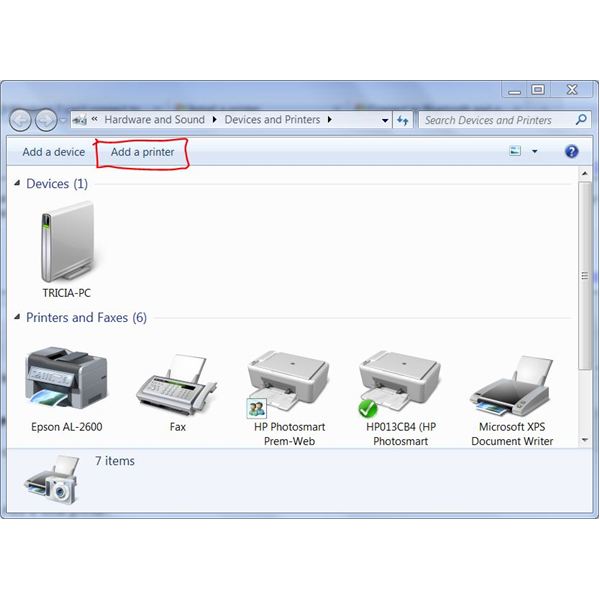
Solution 2:
. Go to the start menu and click on the programs menu.
. Click on the Administrative tools and then Services.
. Go to the License logging Service by right clicking.
. Click on the Stop option.
. When you will complete the stop license service then try to connect your printer. I hope it will work now.
Solution 3: If you can not remove the problem then you have to follow the instruction which I have given below after complete the above step 3.
. Go to your install printer driver screen and select your printer from the list.
. Then click on the Next and then click on the finish.
. You can see that your printer has been installed.
. Go to your printers by right clicking and select properties.
. Then click on the print test page to test the printer from the General tab.
Solution 4: Is your printer is wireless?. If your printer is wireless then you can follow the below-
. Go to start menu and click on the device and printers from the right ride of the start menu.
. Then click on the Add a printer
. Then you have to click on the Add a Network then click on the wireless or Bluetooth printer.
. After searching your printer then click on the Next and follow the instruction. I hope your problem will be solved.

Solution 5:
. Sometimes it is caused for bad printer cable. Have you checked your cable?
. If any problem you will see then change the cable and try to connect your printer in different port.
Solution 6: If you can not resolve the problem from above method then you can follow the below-
· You have to update and install your latest printer software from the manufacturer company website.
· Then install the driver software.
· After installing driver software you have to change your printer settings.
Solution 7:
. Update your latest BIOS version.
. Sometimes it is caused for windows bit system. If your printer will not support 64- bit operating system then try to install 32- bit operating system.
. Sometimes It is caused for Antivirus or Firewall system. If your Firewall will not support your printer driver then uninstall your firewall and try to connect your printer again. I think your problem will be solved.
Solution 8: If the above method will not work for your then you have to change your operating system. If the problem will occur again then please contact us.
Windows could not connect to HP LaserJet P1006 Printer

Hi,
I suggest you to follow these steps to connect your printer to the laptop.
>>Make sure you are logged in as the Administrator.
>>Now, connect the printer cable to the appropriate port on your computer.
>>Make sure the power code is plugged on.
>>Alternatively, you can add a printer by clicking “Add a printer” under Printer task on the left side of Printers and Faxes.
>>If this does not fix your issue, try installing the printer on your laptop in “Safe Mode”.
This should fix the issue.
Thanks and regards,
Skarbos Jay.
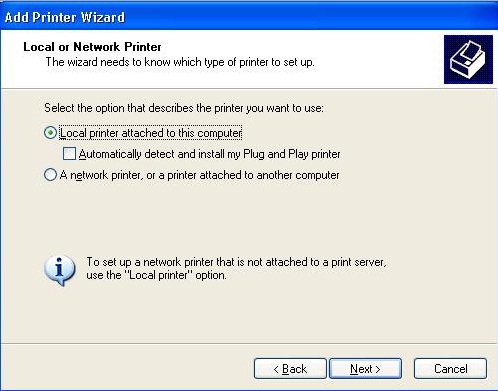
Windows could not connect to HP LaserJet P1006 Printer

Hello Mandy Rose,
I think the Driver of your printer is not compatible with your Operating System that you are using. Sometimes it happens so I would advise you to download a so called Driver Pack Solution this software will find a compatible driver for your printer to your Laptop. You may download it here https://drp.su/en.
Download the full version, It's totally for free and after download it. Follow these steps.
1.) Make sure that the printer is already plug up to your laptop.
2.) Click the icon of the Driverpack Solution
3.) Hit Drivers
4.) Then the Driverpack Solution will find a right driver for you.
5.) Install the Driver that driverpask was given to you
Hope it helps you mate.. 🙂
Windows could not connect to HP LaserJet P1006 Printer

Hi,
I had already answer to the similar question about printer and problem with unknowing device.
I still recommend to you to reinstall driver of your printer.If you have disk that is good but if you don't have it you can just download it form internet. Just type name of your printer and serial code.That is all.
Windows could not connect to HP LaserJet P1006 Printer

Hello Mandy
There is a another Techyv post where you will get more information about this issue.
Windows cannot connect to the printe