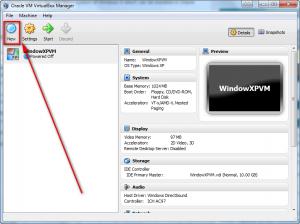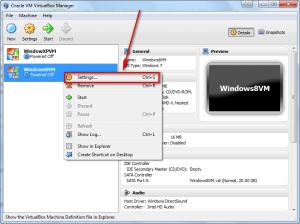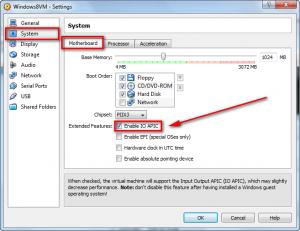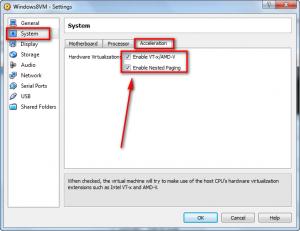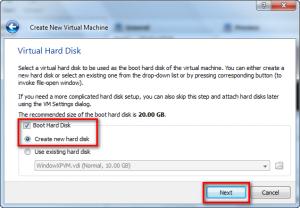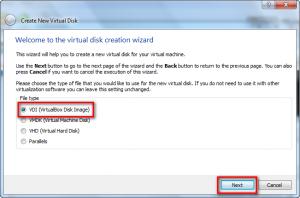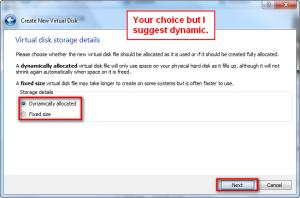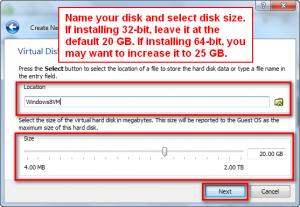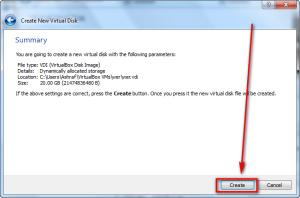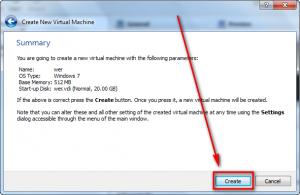Windows Developer Preview on running Windows 8

My operating system is Windows 7 with 4GB RAM, Quad-Core, 1.7GHz processor capable of running Windows 8. But I am wondering why I cannot run Windows 8 32-Bit in my VirtualBox. When I tried running it, it just loads and stops at the preview saying, “Windows Developer Preview.” After that, it just disappeared and the computer says it needs to restart. So I just restarted my computer system and once again tried my luck but I got a similar message plus another message telling me that it meant to work in 32-Bit color but it has been reduced to 24-Bit. I could not think of any other solution to this. I already have tried some but it still did not work. Please help me fix this problem.