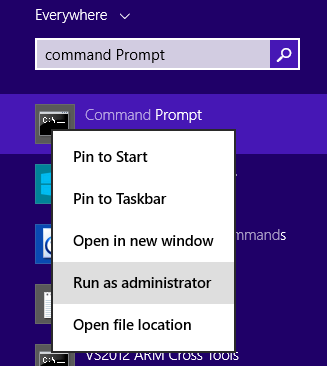I am facing problem while updating my Windows. While starting the update, it showed error code 80246005, and the update paused and ran into a problem.

Windows Encountered Error Code: 80246005 During The Update.

This update error occurs when you are unable to save files in the Catroot2 folder, or the cryptographic service is not working properly. So we need to check how o save files to the Catroot2 folder.
To modify the settings to save files to the Catroot2 folder and verify cryptographic service, look at the following steps:
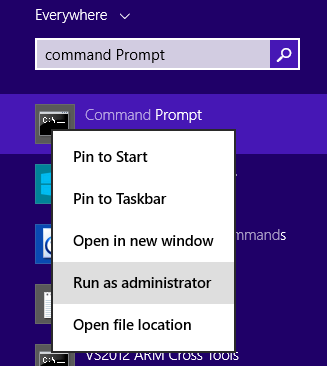
- Open ‘command prompt’ by right click and run as administrator.
- Click ‘allow’ to make changes.
- Reach catroot folder in the c drive and then press
- Open ‘msc’. In this, double click on ‘Windows Update.’
- Make the services as automatic and click
- Next, double click on ‘Cryptographic service’ and set it to ‘’
- Click ‘’ Now stop the service and restart it.
Check if any antivirus or adware program is running and disable it. Check for the proxy server.
Windows Encountered Error Code: 80246005 During The Update.

Error code “80246005” means either you cannot save files to the “Catroot2” folder or the “Cryptographic Service” is not running or not working properly. If you keep receiving this error, try resetting the Windows Update Components manually. Press the Windows key then type without quotes “cmd” in the search field. Right-click “cmd.exe” in the search results then select “Run as administrator” to launch an elevated command prompt.
In the command prompt window, type the following commands then hit Enter after each command:
net stop wuauserv
net stop bits
net stop cryptsvc
net stop msiserver
ren %systemroot%\System32\Catroot2 Catroot2.old
ren %systemroot%\SoftwareDistribution SoftwareDistribution.old
net start wuauserv
net start bits
net start cryptsvc
net start msiserver
When you are finished, try updating again then see if it works. If this doesn’t work, run DISM. Go to Fix Windows Update Errors using DISM for a complete list of operating systems. Download the program specific to your operating system and run it.