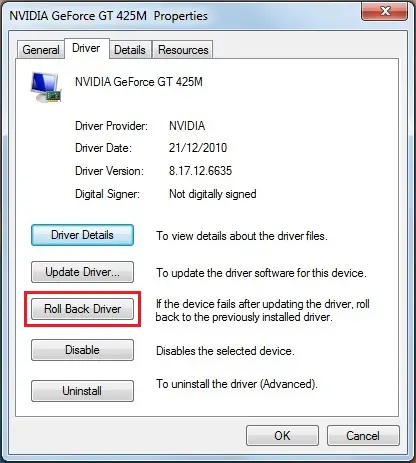Asked By
Maddox
200 points
N/A
Posted on - 06/06/2011

Thanks for your technical assistance. I got this error message “Error loading C:WINDOWSSystem32NvCpl.dll” every time I started my PC. This kind of error usually happened at the end of the booting process. My uncle who has a background on computer troubleshooting, cleaned and repaired the operating system through the Tune Up Registry Cleaner but the similar message error had been displaying.
A day before this problem occurred, I had upgraded the RAM or the internal memory my PC from 128 MB to 256 MB. Was the upgrade of the RAM the main cause of the problem? How can I fix it? The operating system that is installed in my PC is Windows ME.
Any solution would be appreciated. Thanks.
Answered By
Karlos
0 points
N/A
#112955
Windows Error – error loading C:WINDOWSSystem32 NvCpl.dll

Hi ,
I'm Karlos.
NvCpl.dll is a component for NVIDIA control and is not exactly harmful at all. If it's NvCpl.exe, now that's a virus. You can just ignore it since it won't do any harm, but if you're annoyed at it popping every time you can try a couple of things to fix it.
Reinstall your NVIDIA video card's driver
-
If your video card or computer comes with a driver CD, use it to reinstall your driver. That error indicates that a dll, or library, for your NVIDIA card's control panel is missing. Easiest way to fix it is to reinstall your NVIDIA driver to restore the missing file and fix that error message.
Get the dll missing over the net and put it to the location in the error
-
Another method is to get the NvCpl.dll is missing over the internet and put it in the directory the error message is indicating, in your case in C:WindowsSystem32. Now go here and download the dll. To install it, copy the file to the directory indicated in your error and restart, if it didn't work, use the Command Prompt and type regsvr32 nvcpl.dll and press Enter.
Windows Error – error loading C:WINDOWSSystem32 NvCpl.dll

It seems that you might need to re-install your Nvidia driver within Safe Mode environment:
1. Click Start then select Control Panel.
2. On the window, click "Uninstall a program" under Programs.
3. Look for the Nvidia driver installation or program in the list then click Uninstall.
4. Restart your computer. Press and hold the F8 key as the computer restarts.
5. On the Advanced Boot Options screen, use the arrow keys and choose Safe Mode.
6. Let your computer boot in Windows.
7. Disable firewalls and anti-virus programs.
8. Re-install the Nvidia driver.
9. Restart your computer and check if the error is fixed.
You may also try to roll back the previous version of your Nvidia graphics card driver which might work:
1. Click Start then type "device manager".
2. On the Device Manager window, look for Display adapters from the list, then right-click the Nvidia driver below it, and click Properties.
3. Click the Driver tab, and click the "Roll Back Driver" button.
4. Restart your computer and see if the problem is resolved.