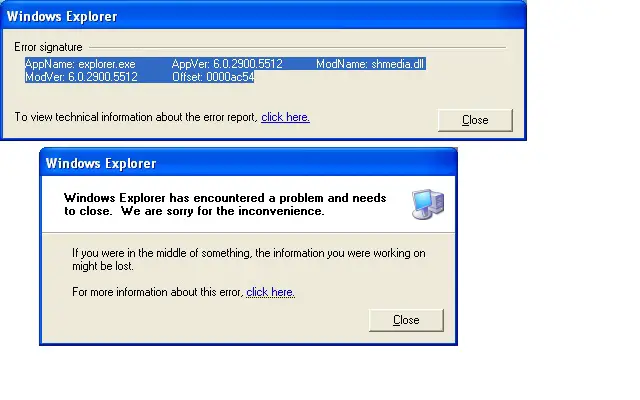Asked By
Cedrick94
0 points
N/A
Posted on - 09/05/2011

After logging in into XP, I have encountered this window stating,
Windows explorer has encountered a problem and needs to close.
We are sorry for the inconvenience.
However, whenever I click the close button the desktop disappears and therefore I need to restart my computer using the restart button, but the error shows up again after reboot, I cannot use my PC because of this.
How can I fix this problem?
I have included the screenshot for reference.
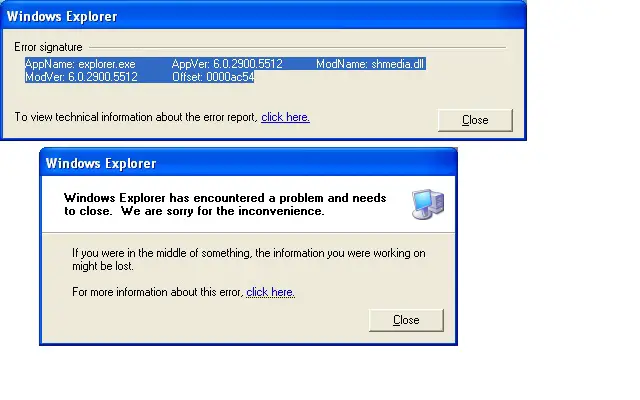
Answered By
KevinN
5 points
N/A
#121957
Windows explorer has encountered a problem and needs to close error

The error your screenshot shows seems to be related to Windows XP's Media and Video thumbnail preview.
The file shmedia.dll is related to that feature.
Try this:
1. Open a command prompt window. I don't know if this is possible in your case since you said the desktop disappears after you press "Close". In any case, try to open a command prompt by pressing Windows logo key + R to bring up the Run box. Type in "cmd" (without the quotes). This will launch a command prompt window. If Windows logo key + R doesn't work, try booting up in safe mode then try Step 1 again. Once you have a command prompt, proceed to the next step.
2. To disable the Media and Video thumbnail preview, type this in the command prompt.
regsvr32 /u shmedia.dll
If you want to enable media preview again, just do Step 1 and type in
regsvr32 shmedia.dll
Windows explorer has encountered a problem and needs to close error

Hello Cedrick.
shmedia.dll is probably corrupted. You have to replace the corrupted dll with a working copy from Windows.
1. Click on Start > All Programs > Accessories.
2. Select Command Prompt. Right-click > Run as… choose Administrator. Enter the Administrator password if required.
3. A command prompt window will open with administrator rights.
4. Enter "sfc /scannow" (do not include the quotes).
5. System File Checker will launch. SFC will check all Windows system files and replace them with a fresh copy if corrupt.
6. Wait for the entire process to complete.
You can also try a System Restore to a restore point when "Windows Explorer has encountered a problem and needs to close" did not occur.