Asked By
Stuner
660 points
N/A
Posted on - 06/12/2011

I installed Microsoft windows 2011 windows live suite to my office machine and all of its features are working fine except one.
Whenever I start the client application and try to remote it to the other machine, it displays an error which is shown / written below.
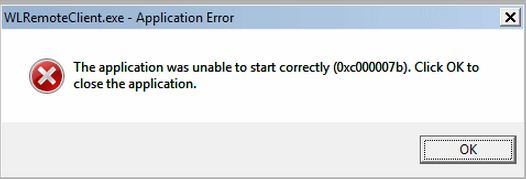
WLremoteClient.exe – Application Error
The application was unable to start correctly (0x000007b). Click OK to close the application.
Other features like sync of file etc are working fine, but only the above mentioned problem is steadily appearing whenever I try to use a client application.
I tried the reinstallation by running the installer again and choose a repair option, but even after repair installation, the same problem arises upon usage.
Looking for a brief response as I am not a very techyv person.
Windows Live 2011 WLremoteClient.exe Error

Hello Courtney,
Just for an additional information, 0xc000007b is all about the corrupted registry entry. To have this issue addressed immediately is highly recommended. This error usually occurs on the computers not properly maintained. To have this issue fixed, we need to download the 0xc000007b repair tool at:
Just follow the steps indicated while you download the repair tool. As soon as you are done downloading, click SAVE and scan your computer. Please click on the Fix Errors button to fix this issue.
Have a great day!
Windows Live 2011 WLremoteClient.exe Error

Hi!
0xc000007b error is common when a file or setting is not working properly. These need to be resolved in order your computer can run smoothly. You may try to start the command prompt (cmd.exe) on “run” and type sfc.exe/scannow. Make sure you are logging on as administrator in order to execute it.
Windows Live 2011 WLremoteClient.exe Error

If you receive error code “0xc000007b” when starting an application, here are several ways how to fix it. It can usually happen when you are using 64-bit Microsoft Windows and you have both 32-bit and 64-bit applications installed on your computer. The first thing to do when you receive this error is restart the computer. If this doesn’t work, try installing a much recent version of Microsoft .NET Framework.
In most cases, it is .NET Framework that causes the error. Try downloading from the following:
After updating Microsoft .NET Framework, restart the computer then see if it works. If this doesn’t work either, try launching the program as administrator. Right-click the application and select “Run as administrator”. See if this works. If this fixes the problem, set the program to always run as administrator. Right-click the application and select “Properties”.
In “Properties” window, go to “Compatibility” tab then under “Privilege level” section, check “Run this program as an administrator” then click “OK”. If the problem continues, try to uninstall and reinstall the program. Download the free version of Revo Uninstaller and install it. Once installed, start Revo Uninstaller then select the problematic program among the applications and click “Uninstall”.
Follow the normal uninstall process. When uninstall is complete, click “Scan” to scan your computer for any leftover files and delete everything it finds. This removes everything the program created on your computer. When it is finished, restart the computer and install the program back. See if this works.













