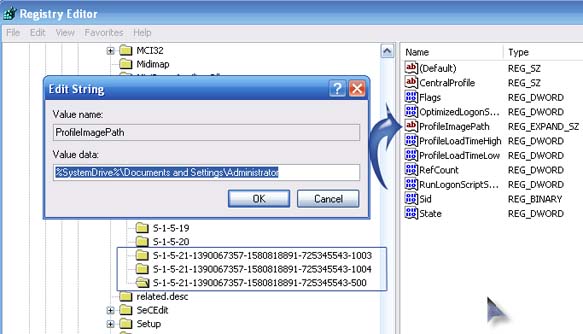I put a password on my computer since yesterday. When my daughter used my computer and typed my password, she received an error message stating that 'The user profile service failed to log on'. I tried to log in again with the correct password but I was unable to. I don't have any disk with me such as Recovery or Password Reset Disk. What can I do to access my PC again?
Answered By
points
N/A
#192426
Windows login failed without any reason.

Hello,
In order to fix your issue, you must follow some procedures. There are several ways that you can fix this issue.
You can use this Microsoft Fixit tool to fix this issue. In order to apply this fix, you have to login into your PC in “Safe Mode”. Restart your PC. When the BIOS icon flashes, simultaneously press F8 key. This will make the Windows load the advanced boot options. From there, select “Safe Mode”. Then, run the hotfix. This will delete the corrupted user profile so that you can create a new one.
In order to have your profile’s file(s) backed up, follow the following processes:
1. Start your PC in “Safe Mode”.
2. Browse for the following folder:
C:User<corrupted_profile_name>.
3. Press “Alt” button from your keyboard.
4. Go to Tools >> Folder Options >> “View” tab.
5. Check the following option:
Show hidden files, folders, and drives
and uncheck the following one:
Hide protected operating system files
6. Now, copy the file(s) present in the directory except “Ntuser.dat”, “Ntuser.dat.log”, “Ntuser.ini” to your new profile or to a folder for backup.
There are more tricks that can be found on this Microsoft KB.
Windows login failed without any reason.

This seems like a problem with a corrupted user account. Though I haven’t actually experience it happening in my own user account but one of the user accounts on my computer already encountered this issue. But the difference is that in your case, the user account is protected by a password while in my case, it doesn’t have a password and is open to any users since it only contains games.
In my case, when my nephew tried logging in to the account, the computer prompts that the account is corrupted and cannot login. So what I did was to restart the computer. My nephew was able to login the second time. So, in your case, try restarting your computer and then login again using the same password you used then see if it works.
If it doesn’t work, restart your computer using the last known good configuration option. Restart your computer then press F8 continuously before the Windows logo appears. In Windows Advanced Options Menu screen, select Last Known Good Configuration then press Enter twice to boot the computer using the selected option. Try logging in again then see if it works. See image.

If restarting the computer still doesn’t fix the problem, try fixing the user account profile. Click Start then in the Search box type without quotes “regedit” then hit Enter. In the registry editor, navigate to this location: HKEY_LOCAL_MACHINESOFTWAREMicrosoftWindows NTCurrentVersionProfileList. Look for the folder that starts with “S-1-5” and followed by a long number.
Click on each “S-1-5” folder then double-click ProfileImagePath in the details pane and then check if it is the correct user account profile that has the error. See image.
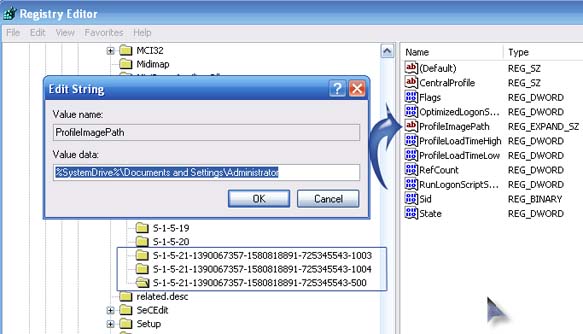
If you have two similar “S-1-5” folders where one ends with “.bak”, right-click the folder without the “.bak” and select Rename. Rename it with “.ba” or “.bk” then press Enter. See image.

Right-click the folder with “.bak” then select Rename. Remove “.bak” then press Enter. See image.

Go back to the folder you renamed to “.ba” or “.bk” and rename it to “.bak”. See image.

Next, click the folder without the “.bak” then double-click RefCount in the details pane. In “Value data”, type without quotes “0” [zero] the click OK. See image.

Still on the same folder, double-click State in the details pane. In “Value data”, type without quotes “0” [zero] then click OK. See image.

Finally, close the registry editor then restart the computer. Try logging in again then see if it works.