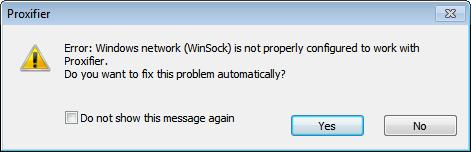Hi Pro,
I am getting this error message like loop. I am not able to work with the Proxifier I configured it to my knowledge. I think it was good but I am getting this error. Not able to find the root cause of this error. If I try to fix this problem automatically I am getting this error again. This is not helping me, what will I do now? Thanks.
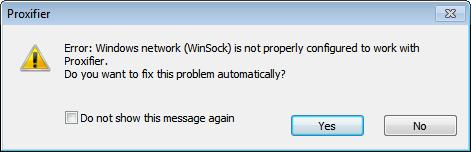
Error: Windows network (WinSock) is not properly configured to work with Proxifier.
Do you want to fix this problem automatically?
Windows network (WinSock) is not properly configured

You can try to repair and reset Winsock. To do this, follow the methods below:
A. First of all, you need to ensure that your hardware are working properly and that you do not have any damaged or corrupt files. You need to update your drivers regularly.
1. Scan your computer for viruses, trojans and spyware.
2. Run chkdsk /f /r to check your disk for errors.
3. Run sfc.exe /scannow to check your system files for errors.
4. Install the latest updates.
B. Try to reset and renew your TCP/IP. Go to your command prompt and run the following:
Ipconfig /release
Ipconfig /renew
This will only work if your adapter is set to DHCP. DHCP will automatically assigned an IP-address.
C. Lastly, you can try to repair and reset the Winsock Catalog. Run the command below:
Netsh winsock reset catalog (to reset winsock entries)
Netsh int ip reset.log hit (to reset the TCP/IP stack)
Windows network (WinSock) is not properly configured

When you install Proxifier, the Windows network is automatically configured to work with it. But if the Windows network configuration is not done properly for an unknown reason, you may receive “Fatal error: Windows Network is not properly configured to work with Proxifier. Please, run NetConf to configure” when you start Proxifier. To fix this error, you need to run NetConf or the NetConf.exe program.
To run the program, click “Start”, “All Programs”, “Proxifier” then select “Network Configurator”. This will help you configure the Windows network to work with Proxifier. Just restart your computer if you are prompted. If you have an existing license, go to Proxifier to download the latest proxy client. You can also download the free trial which works for 31 days.
The latest version at the moment supports Windows 2000, Windows XP, Windows Vista, Windows 7, Windows 8.x, and Windows 10. For servers, it supports Windows Server 2003, Windows Server 2008, Windows Server 2012, and Windows Server 2016.