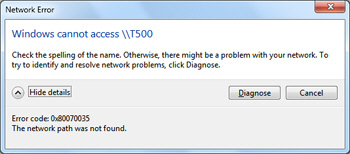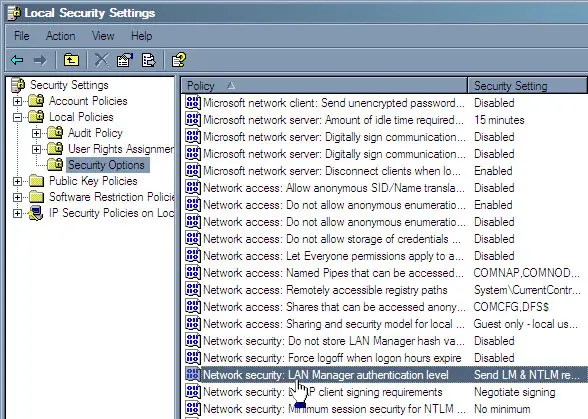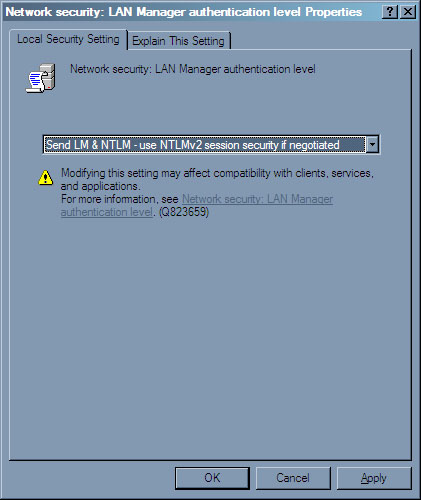Windows OS Is Displaying Error Windows 7 Error Code 0x80070035 While Accessing Internet On The System.

Hello, I am trying to access internet on my Windows PC. It is displaying an error dialogue box which says windows 7 error code 0x80070035 with dialogue box heading as Network error. You help is highly appreciated.