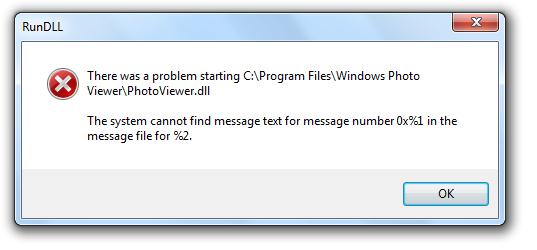I got problems viewing the images specifically gif file in my computer. Every time I am trying open a file using Windows Photo Viewer, it gives me an error message.
What can i do to solve this problem?
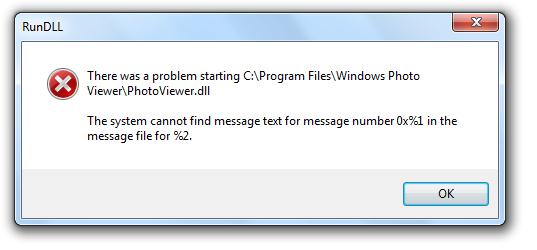
RunDLL
There was a problem starting C:Program Files Windows Photo Viewer PhotoViewer.dll
The system cannot find message text for message number 0x%1 in the message file for %2.
Windows photo viewer responded wrong

Dear User,
Follow these solutions to fix your problem,
First locate you folder as C:Program FilesWindows Photo Gallery
Now locate this folder as C:Program Files Windows Photo Viewer
Now copy and paste from C:Program FilesWindows Photo Viewer to C:Program FilesWindows Photo Gallery" as these files are in order (PhotoViewer.dll; PhotoBase.dll; PhotoAcq.dll; ImagingEngine.dll; Imaging Devices Type of file: Application (.exe); those five files go to C:Program FilesWindows Photo Gallery.
After that,
Copy these files (PhotoViewer.dll.mui; PhotoAcq.dll.mui; ImagingDevices.exe.mui) from the folder C:Program FilesWindows Photo Vieweren-US" to this folder C:Program FilesWindows Photo Galleryen-US.
Thank you
Windows photo viewer responded wrong

The full error reads:
“There was a problem starting C:\Program Files\Windows Photo Viewer\PhotoViewer.dll
The system cannot find message text for message number 0x%1 in the message file for %2.”
If you encounter this rundll error with Windows Photo Viewer, try using the System File Checker utility. Press the Windows key then type without quotes “cmd” in the search field. Right-click “cmd.exe” in the search results then select “Run as administrator” to launch an elevated command prompt. In the command prompt window, type the following command then hit Enter:
sfc /scannow
Wait until the process is complete. When it is finished, close the command prompt then restart the computer. If this doesn’t work, try to re-register the DLL file. Repeat the same steps above to launch an elevated command prompt. In the command prompt window, type the following command then hit Enter:
regsvr32 “C:\Program Files\Windows Photo Viewer\PhotoViewer.dll”
The double quote is needed because the path to the DLL file includes spaces.