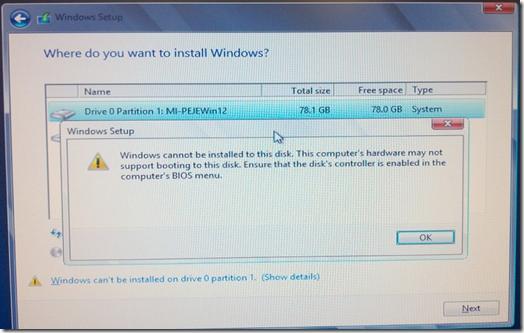Hi experts,
I want to reinstall my Windows 7 on my PC but I have this Error when I want to select the partition. Is for the first time when I have this kind of Error and I didn’t change anything before the reinstall. Does anyone have a solution for this Error ?
Thank you !
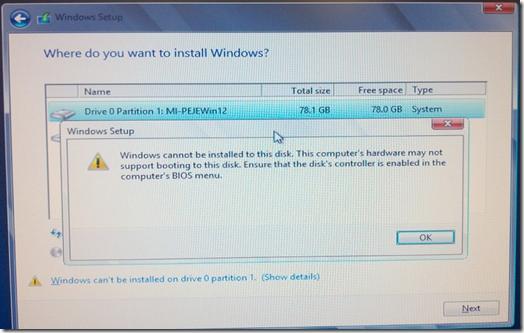
Windows cannot be installed to this disk. This computer’s hardware may not support booting to this disk. Ensure that the disk’s controller is enabled in the computer’s BIOS menu.
OK
Answered By
points
N/A
#179028
Windows Setup error with a wrong disk

Hello,
BIOS is the main part that makes every hardware function properly by connecting them to the software and give the user the best performance. If it doesn’t act perfectly or misconfigured, it won’t be able to provide you smooth performance and so you’ll have such error.
In order to fix this issue, exit Windows setup, restart your PC. When the BIOS screen comes up, press the button that indicates to go to the BIOS settings. Then, change the “IDE” type to SATA.
After you have finished, boot into your installation media and run the setup.
If you need more details on setting up Windows, learn how to setup Windows 7.
Windows Setup error with a wrong disk

If the drive labeled “Drive 0 Partition 1:MI-PEJEWin12” is the default system drive of your computer [drive C] or where your current Microsoft Windows 7 operating system is installed then reinstalling Windows is really not possible. You cannot reinstall or install an operating system to the current system drive where Windows is currently running. Aside from the fact that the drive is currently in use by the operating system, it is absolutely not allowed and not possible.
If you want to install or reinstall your operating system to the same system drive where Windows 7 is currently located, you need to use the Windows 7 setup CD and not from within Microsoft Windows. To do this, insert your Windows 7 setup CD in your optical drive. Backup any important files currently stored in drive C in a USB flash drive or in the next partition if you have a logical drive D in your hard drive.
Restart the computer and boot using the Windows 7 setup CD. Follow the instructions until Windows 7 is completely installed. When the Windows setup wizard formats the drive, select NTFS file system full format and not quick format. Just install all your applications back once it is finished.