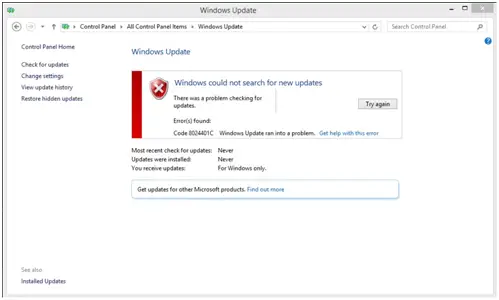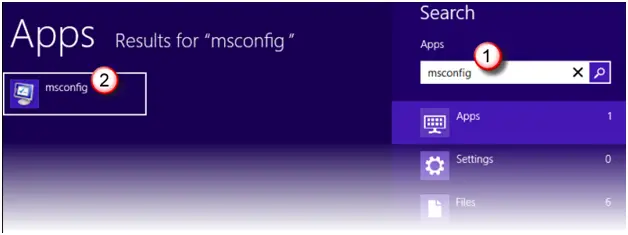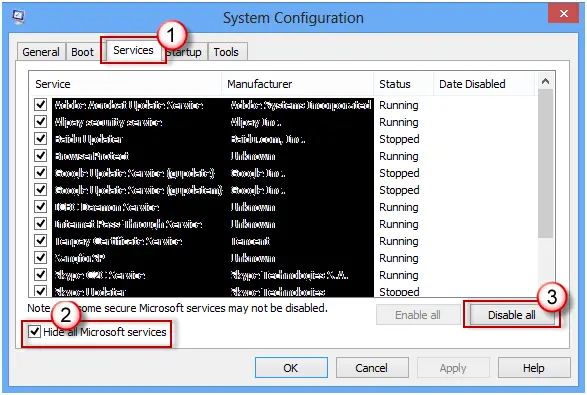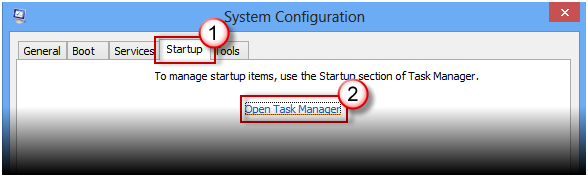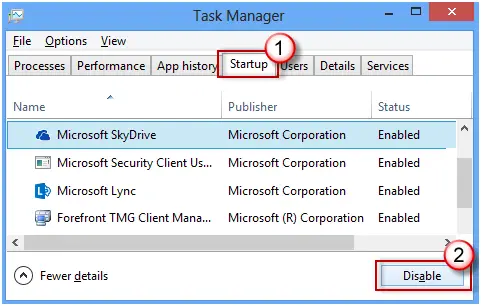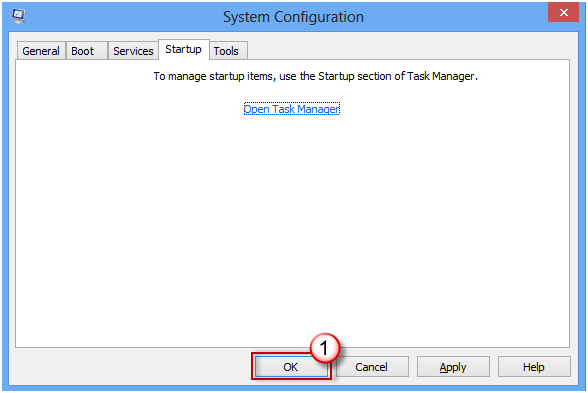Hello,
When I try to update Windows I get the following error message. Can I get the solution to this weird error?
I really need your help while I have searched the solution for this error but could not find any result.
I hope you will be prove like a lucky charm for me.
Thanks for everything.
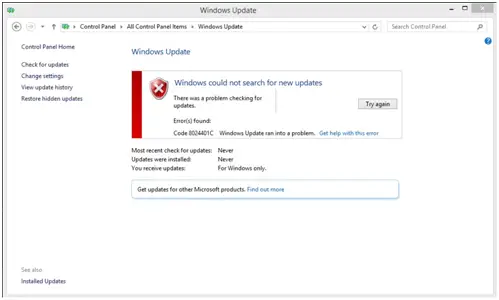
Windows could not search for new updates
There was a problem checking for updates.
Error(s) found:
Code 8024401C
Windows Update Error Code 8024401C In Windows 8

Hello Richard
In order for you to fix this issue, please access the link I have provided you with.
It's a troubleshooter that will help Diagnose your cause of the problem.
Windows Update TroubleShooter
Also, you could go to Start > Run and type in cmd and press Enter.
In the Command Prompt, please type in the following :
Net stop bits
Net stop wuauserv
Del "%ALLUSERSPROFILE%Application DataMicrosoftNetworkDownloaderqmgr*.dat"
cd /d %windir%system32
netsh winsock reset
netsh winhttp reset proxy
Net start bits
Net start wuauserv
bitsadmin.exe /reset /allusers
After this, Windows Update should work just fine.
Please remember to type in the commands one at a time.
I hope you will find this information useful.
Randolph
Windows Update Error Code 8024401C In Windows 8

Hello Richard, the following methods should prove useful to your problem.
Method 1:
If you have installed any third party Antivirus, disable it and then check for the updates. It might be the antivirus that is causing the trouble. Disable the antivirus temporarily and enable when the updates are done. Using Internet without antivirus on your computer can lead to security threats.
Method 2:
If the problem still persists you should go for clean boot. Follow the following steps.
1. Go to Search option on the uppermost right edge of screen.
2. Search for ‘msconfig’.
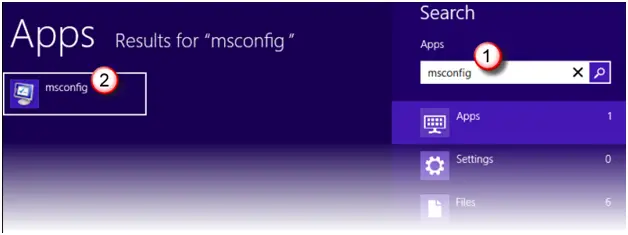
3. System Configuration' dialog box will appear. Go to the Services tab and click on ‘Hide all Microsoft Services’ check box and then click on Disable all.
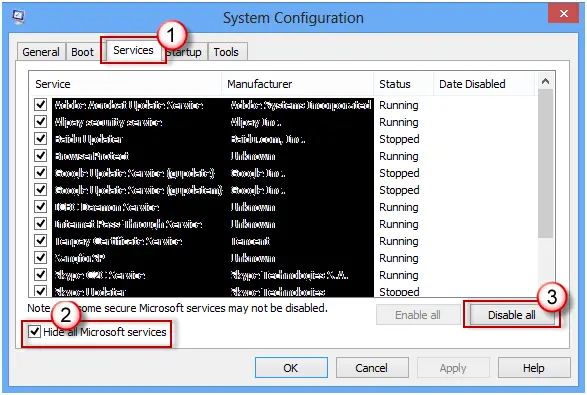
4. Then go to Startup tab on System Configuration dialog box and click on Open Task Manager.
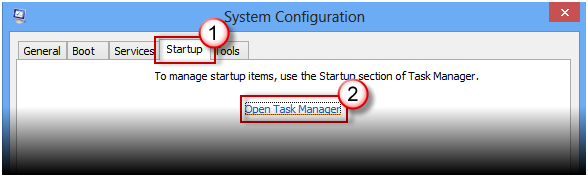
5. Task Manager Dialog box will appear. Go to Startup tab and then click on Disable option.
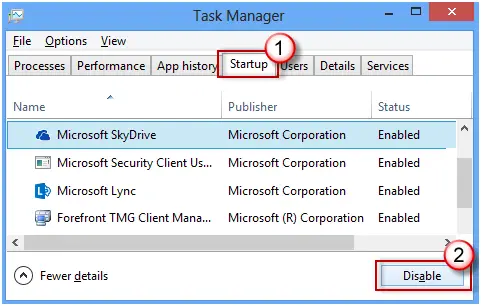
6. Then go to Startup tab of System Configuration dialog box and click on OK.
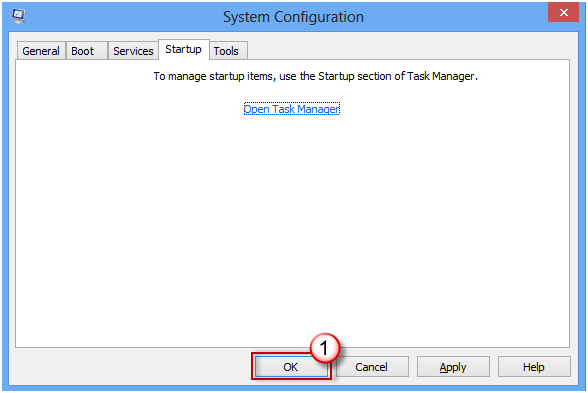
Then Restart the computer and check for updates.
Windows Update Error Code 8024401C In Windows 8

Hi Richard,
To enrich your knowledge this article will be helpful for you.
10 Common Windows 8 Errors