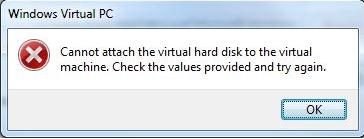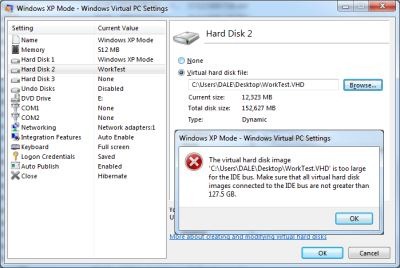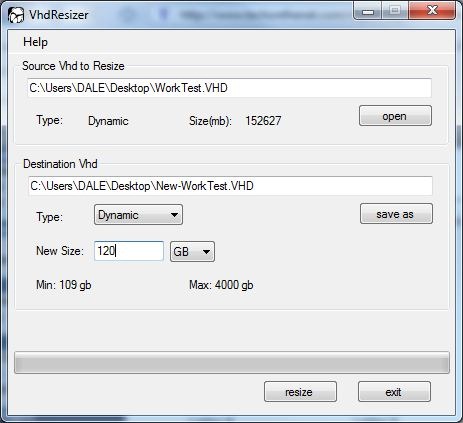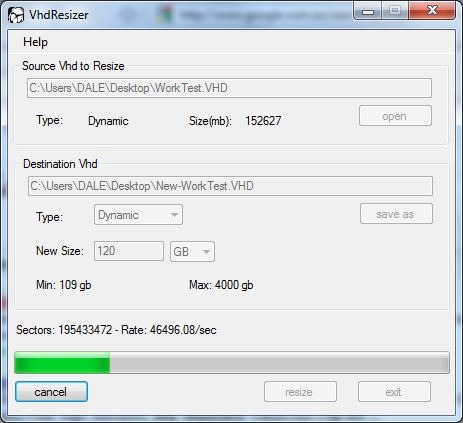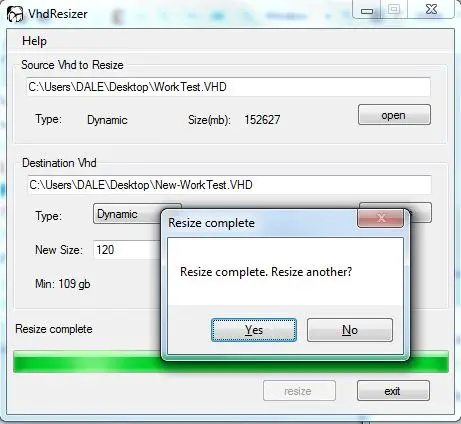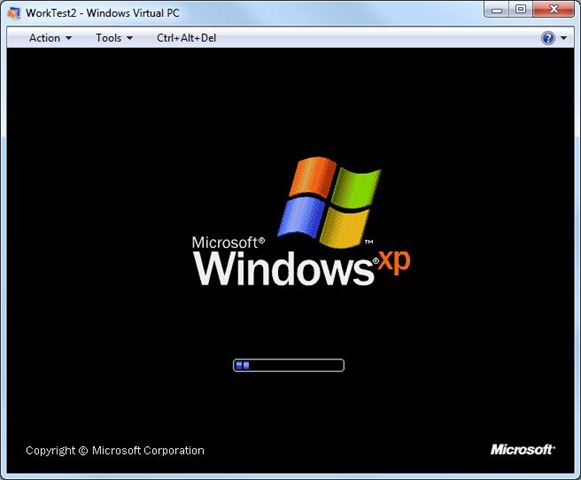Asked By
Camella
20 points
N/A
Posted on - 12/10/2011

Hello,
I have created Virtual Hard Disk with Microsoft Disk2VHD toll.
On it I have done some backup files, but only on it I have back up files.
When I want to use this Virtual back up error message appears.
Please help, I need to solve this problem it its possible.
Thank you in advance.
Camella
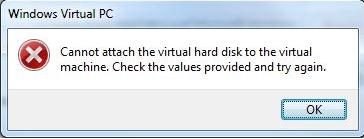
Windows Virtual PC
Cannot attach the virtual hard disk to the virtual machine. Check the values provided and try again.
OK
Windows Virtual PC Cannot attach the virtual hard disk

Good day camella
Here I provided you a solution to your queries.
Your problem means you have a Virtual Hard Disk file larger than 127.5GB. Which Virtual PC does not support.
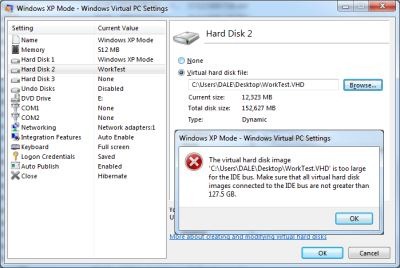
In other words, we’ve captured a 160GB hard disk, and Virtual PC won’t let us use it.
But we can fix it, it’s a two step process
First we use DiskPart, and then we use VHD Resizer.
1.DiskPart
DISKPART> select vdisk file=c:usersdaledesktopworktest.vhd
DiskPart successfully selected the virtual disk file.
DISKPART> attach vdisk
100 percent completed
DiskPart successfully attached the virtual disk file.
DISKPART> list volume
Volume ### Ltr Label Fs Type Size Status Info
———- — ———– —– ———- ——- ——— ——–
Volume 0 E DVD-ROM 0 B No Media
Volume 1 NTFS Partition 100 MB Healthy System
Volume 2 D NTFS Partition 199 GB Healthy
Volume 3 C NTFS Partition 265 GB Healthy Boot
Volume 4 F NTFS Partition 149 GB Healthy
DISKPART> select volume 4
Volume 4 is the selected volume.
DISKPART> list volume
Volume ### Ltr Label Fs Type Size Status Info
———- — ———– —– ———- ——- ——— ——–
Volume 0 E DVD-ROM 0 B No Media
…
* Volume 4 F NTFS Partition 149 GB Healthy
DISKPART> shrink querymax
The maximum number of reclaimable bytes is: 106 GB (108636 MB)
DISKPART> shrink desired=40960 (Note: desired is the amount we want to prune of the image)
DiskPart successfully shrunk the volume by: 40 GB
DISKPART> list volume
Volume ### Ltr Label Fs Type Size Status Info
———- — ———– —– ———- ——- ——— ——–
Volume 0 E DVD-ROM 0 B No Media
…
* Volume 4 F NTFS Partition 109 GB Healthy
DISKPART> detach vdisk
DiskPart successfully detached the virtual disk file.
DISKPART> exit
What we now have is a VHD file still sized at 149GB, but with a 109GB partition in it. What we need to do next is resize the VHD to 109GB.
2. VHDResizer.
Use VHDResizer to resize your newly shrunk VHD file, in this example WorkTest.VHD
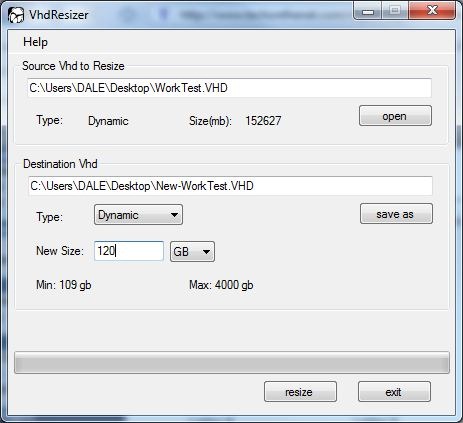
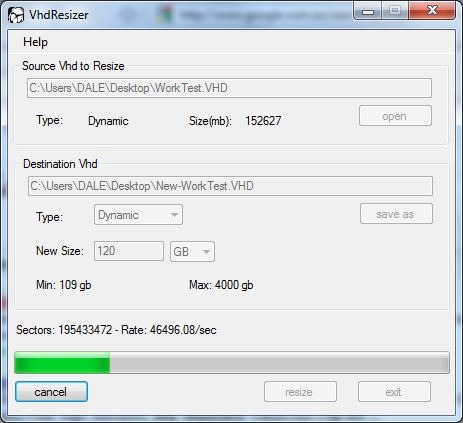
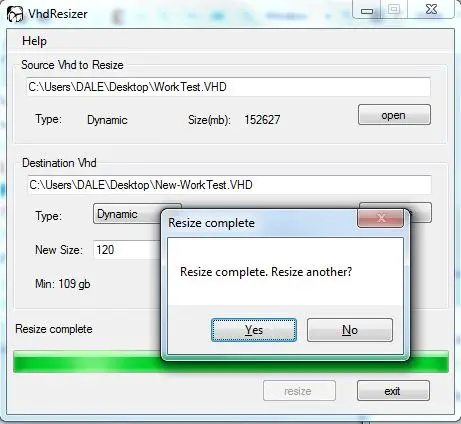
(and yes, you picked a New Size larger than 109GB, you went for 120GB instead).
And finally…
Success! It boots!
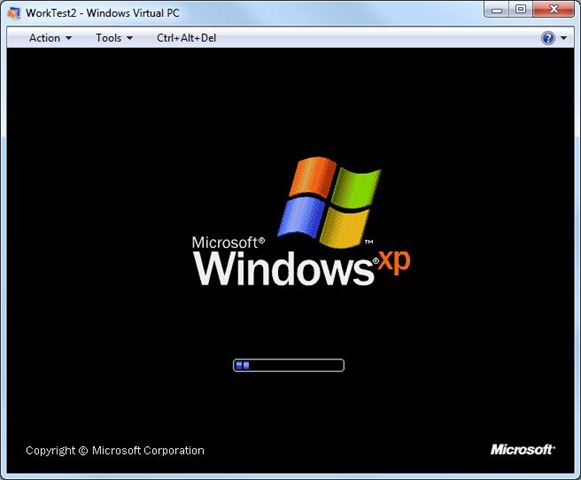
Regards,
iamraymone