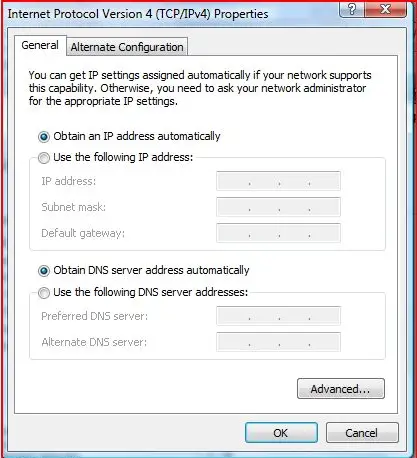Asked By
shashanka
10 points
N/A
Posted on - 10/11/2011

I'm using windows vista operating system whenever I try to connect to my system it shows no connectivity or access limited but when i ping it shows that my packets are exactly fine do i need to check any settings in my system?
Answered By
rorge
0 points
N/A
#85238
Windows vista network connecting problem

Hi,
Limited connectivity happens when:
• Your computer detects that a network is present and operating. That means that it detects that the network cable is plugged in, or that it was able to connect to a wireless access point.
• Your computer's request for an IP address went unanswered. It's that last one that needs a little explanation. An IP address is how your computer is located on its network. The vast majority of machines is configured to connect to the network using DHCP to get what's called a "dynamic" IP address. That means that rather than permanently assigning a specific IP to that machine, the machine "asks" for an IP address when it connects to the network. Dynamic IP addresses are simpler to configure, and allow for IP addresses to be re-used when the machines that they were temporarily assigned to are taken offline. "If you check your IP on your machine and it starts with '169.' that's a made-up IP address." A DHCP request for a dynamic IP address is very simple: your computer broadcasts to all the devices listening on its network "Would the DHCP server listening please assign me an IP address!". For each such network there should be one device that hears that request and responds with something like "Here ya go: you will be 192.168.1.4 – and by the way, when you want to talk to others on your network, here's some more information, and when you want to send something to the internet, send it here." In other words your computer gets both its IP address as well as instructions on how to talk to the rest of the world. At that point your computer is ready to communicate with the world. So, what happens if no one responds? Your computer will repeat that request ("Would the DHCP server listening please assign me an IP address!") a few times, and then it'll give up. And declare that you have limited connectivity. Connectivity is "limited" because your computer will likely make up an IP address.
If you check your IP on your machine and it starts with "169." that's a made-up IP address. Only your computer knows about it, which means that no other computer knows how to contact you. In addition, your computer doesn't know how to find or send packets to anyone else. Limited connectivity is extremely limited. In practice, it means no connectivity. There are scenarios where, if you know what you're doing and you're willing to jump through some hoops, you can actually force communication while you're in this state by doing things like manually configuring TCP/IP settings on your network card. But it's not meant to be a long term solution at all. So, what do you do? DHCP is typically handled by your router, or in some cases your broadband modem. If you have a single PC connected to the internet, it may also be handled by your ISP. Believe it or not, 90% of the time what you did is exactly right: reboot your router. Sometimes routers just "get into a state" and need to be rebooted. It's silly, and in an ideal world shouldn't be needed, but it is what it is.
I probably reboot my router once a month, on average. Wireless access points, those which are not routers but simply provide the wireless connectivity to a wired network, can sometimes also hiccup and fail in such a way as to cause this problem. I believe it happens when the wireless side of the device keeps working while the wired connection is, for some reason, inoperative. Again, a reboot of the device typically clears this up. In either case, it's easiest to then reboot your computer(s) to force them to request new IP address assignments from the now functioning router. If the reboot resolves the problem, but then it reoccurs quickly, I would check with the manufacturer of that device to see if there is new firmware available for it. Even though we think of routers and access points as hardware, they are in fact small computers running programs, and the programs sometimes have bugs. Sometimes those bugs don't manifest until something outside of the device changes. (I've heard anecdotal evidence that the new TCP/IP code in Windows Vista has exposed issues with some routers, for example.) If your firmware is up to date, and the problem repeats frequently, I would investigate trying a new router or access point to see if that clears things up. I hope this helps you.
Thank You.
Windows vista network connecting problem

The operating system windows vista is a very complicated operating system .As you said that you have the problem of not getting connected to the internet after you plug in the Ethernet cable check the network connection icon which will be on the right side bottom . You can see the yellow mark on the icon which indicates that you have limited access or no connectivity now click on the properties of the icon and click diagnose you will be navigating to a pop up window where you can find the properties of the internet where you can find these options Internet Protocol Version 4 (TCP/IPv4) or Internet Protocol Version 6 (TCP/IPv6), Click on this property and select the option Obtain an IP address automatically, and then press OK.
This will resolve your issue. Happy browsing.
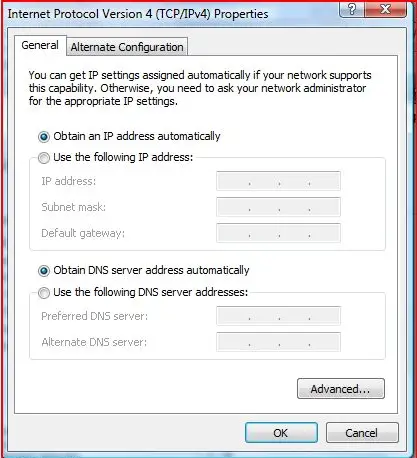
Answered By
cal3b
0 points
N/A
#85241
Windows vista network connecting problem

Hi Shashanka,
I used to have Vista installed on my computer and had the same problem once. I can give you a couple of tips you can try to get that connection active. This is based on my experience and some research as well.
1. If you are using a wireless router, Unplug your modem/router and then plugging and turning them back on. This always worked for me though. The problem here is that your router isn't communicating with your PC/laptop very well. You can always try and check the configuration settings on your router and check if the settings are correct (e.g. like un-ticking the DHCP box and using b and g mix connections, etc.)
2. If you are on cable connection/LAN, you can try disconnecting the connection then re-enabling it again for 5 secs or so. Otherwise trying the same procedure in TIP #1 will give you the same result.
Now, if all else fails then you might want to consider upgrading the firmware of your router/modem or contacting your ISP for any possible cause in regards with the connection of your internet. You might also want to check your antivirus or firewall if they are in any way blocking your connection.
Hope this helps! Good luck!
Answered By
ganyliss
5 points
N/A
#85242
Windows vista network connecting problem

For troubleshooting the network connection problem, please do like following points mentioned here. Firstly open the Network Diagnostics by the right-clicking, so the network icon in the notification area will observe, and then click to repair and diagnose. Now one thing must be checked all cables are to be properly connected.
If want to connect it to an another computer, then make sure that the computer is must be On and you also have enabled file and it is connected to printer for sharing on your network. If this problem began, when you installed new software, must be check your connection settings for confirmation if they have been changed. For more information you can see this link. To check connection settings
Now it is your responsibility that you test your router to see whether it is fully compatible with Windows Vista by running the internet.
Answered By
lee hung
75 points
N/A
#85243
Windows vista network connecting problem

Hello Shashanka,
I will suggest that you try reviewing your internet connection settings by using the following procedure:
– Right Click on the network connection icon.
– Click Open network and sharing center.
– Click change adapter settings.
– Right click on local area connection and then properties.
– Go to TCP/IP version 4, click on it and check to ensure that the IP addresses, the subnet mask, gateway and the domain settings are according to the standards of the network you are using.
Save them the settings and go back, see if you can successfully connect to the internet now.
Hope this helps.
Regards,
Lee Hung.