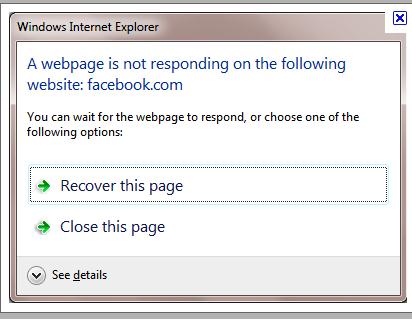Windows Vista showing ‘not responding ‘message

I am using Dell XPS 420 with Vista as my operating system. I am troubled by a problem for few days. The problem is that when I copy any document or any content from Microsoft word or Photoshop my laptop shows ‘not responding’ message.
Need help ASAP.