
Hi,
I have a Windows Vista update issue. I have tried to update numerous times without success. Also, when I go to view my installed updates none are present.
When trying to update it does not update and gives an error code of 8000FFFF.
I have been searching for a solution to this problem in the Vista Newsgroups without any success. All I see are obnoxious messages from Microsoft personnel telling people to post their question on Vista website when in actuality that is exactly where they are posting!!
Does anyone have any idea how to solve the Vista Windows Update error code 8000FFFF?
Thanks in advance.
Windows VISTA update issue error code 8000FFFF

Hi Nora,
Most of the time this error occurs due to invalid system updates entries in the registry. So to manually fix this issue you need to do a simple registry edit. These modifications should be done to the locations only mentioned; otherwise serious system failures will occur. It’s recommended to back up the registry for safety before applying changes. Click Start ->Type Reedit in the search box and select Regedit.exe and confirm to continue. Navigate to following locations and modify the registry entries.
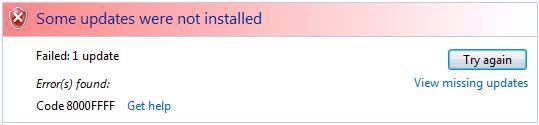
Error
Some updates were not installed
Failed: 1 update
Error(s) found:
Code 8000FFFF Get help
HKEY_LOCAL_MACHINECOMPONENTSPendingXmlIdentifier
HKEY_LOCAL_MACHINECOMPONENTSNextQueueEntryIndex
HKEY_LOCAL_MACHINECOMPONENTSAdvancedInstallersNeedResolving
HKEY_LOCAL_MACHINESOFTWAREPoliciesMicrosoftwindowsWindowsUpdate
WUServer REG_S
In each entry right click and select delete and exit editor. Restart the machine and see what happens.
Windows VISTA update issue error code 8000FFFF

Hi,
I will give you the steps, to fix this kind of errors.
-
Click Start in the start search box ;
-
Type regedit> in the program list ;
-
Click Regedit.ex ;
-
If you are prompted an administrator password confirmation, type the password or click continue ;
-
Find and click the following registry subkey: HKEY_LOCAL_MACHINECOMPONENTS ;
-
Right click to components ;
-
Click Export in the File Name box ;
-
Type COMPONENTS ;
-
Then Save in box ;
-
Click Desktop, and then click Save to save the file to your desktop ;
-
The details pane, right click PendingXmlldentifier, and then click Delete ;
-
If this value does not exit, go to the next step ;
-
In the details pane, right click NextQueueEntryIndex, and then click Delete.
-
If the value does not exist, go to the next step.
-
In the details pane, right clickAdvancedinstallersNeedResolving and then click Delete.
-
If this value does not exit, go to the next step;
-
Restart the computer.
Thank you, hope you can do it.
Regards,
Henjobeth













