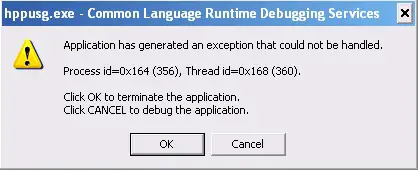Windows XP error: hppusg.exe error fixes I am receiving below error in window XP due to this error my system will become restart again and again. Also task manager is not working properly.
Tell me how can I remove this error. Detail of error is given below.
hppusg.exe – Common Language Runtime Debugging Services
Application has generated an exception that could not be handled.
Process id_0x164 (356), Thread id=0x168 (360).
Click OK to terminate the application.
Click CANCEL to debug the application.
OK Cancel
Windows XP error: hppusg.exe error fixes

You have a very incomplete post. You did not state clearly if your computer restarted immediately after that message appeared, or when you clicked OK or the CANCEL button.
If both clicking the OK and CANCEL button results in restarting of your computer, that program should not be running on your system. Try removing that program in your computer in SAFE MODE.
-
Restart your PC
-
Press F8 immediately after BIOS loaded
-
Windows will display Windows Advanced Options Menu, choose Safe Mode then hit ENTER twice
-
A dialog box will appear next saying Windows is running in safe mode, click on Yes
-
Click Start
-
Click Run
-
Type msconfig then hit ENTER
-
Click on the Startup tab. Adjust the Command column so that you can see the whole text of the command path
-
Look for the hppusg.exe file in the list of commands loaded. If you found it, uncheck it then hit APPLY or OK.
-
Restart your PC.
See if the problem is still there after Windows restarted. If there’s no change in the error, uninstall the program in SAFE MODE. Follow steps 1-4 above. Follow the steps above on how to open msconfig. After msconfig opened, go to the Startup tab then look again for the hppusg.exe file in the command column.
Then open Windows Explorer, locate the folder of the hppusg.exe file in the Program Files directory and see what software is installed in that folder. After you verified the name of the software, uninstall it using the Add or Remove Programs in the Control Panel. Then restart your computer.
I’m sure after you uninstall it, your Windows will be back to normal. If, in case, that error is still appearing, now is the time you reformat your hard drive and reinstall Windows. By the way, if the location of the folder of the hppusg.exe file is in Windows system directory, reinstall Windows.
Windows XP error: hppusg.exe error fixes

Hppusg.exe
-
This is an application which is unknown during boot process. This file might be a virus, Trojan, malware or an adware which can be removed by running security scans in your pc. Or it might be an application/service in your pc in which you have installed/connected an HP product.
-
To diagnose properly as to what hppusg.exe is:
1. Restart your pc to safe mode. To get to safe mode, while your pc is on the process of booting up, continually tap on F8 until a window that says “Advanced Start Up Options” shows up. Choose Safe Mode and press Enter. If during Safe Mode, problem is inexistent, restart your computer normally. During Safe Mode, only Windows Services are running. So if there’s no pop up for the hppusg.exe error, then proceed with the number 2 step.
2. Restart your pc normally and run security scan in your pc. This will determine if the file is a threat to your system. I can recommend the free version of MalwareBytes which can effectively scan and remove threats from your pc.
3. While doing a check on startup items is good, it would be better to disable third party services:
a. Click Start > Run > type MSCONFIG > Enter
b. Click Services tab > tick the box below the list of services box that says “Hide all Microsoft Services”> click Disable all
c. Click Startup items > Disable all > Apply > Ok
d. Restart your computer
NOTE: Doing a selective start up is more like safe mode but you still have the full functionality of your pc only that the third party services are disabled.
4. If an HP product is installed, you might want to update the driver in the Device Manager. To access:
• Click Start > Run > type devmgmt.msc
• Right-click My Computer>click Manage>Device Manager
• Open Command Prompt>type: start devmgmt.msc
5. If an HP product is no longer connected, you can uninstall hppusg.exe from the Control Panel/Add/Remove programs. Or, you can check the registry: HKEY _LOCAL_MACHINESOFTWAREMicrosoftWindowsCurrentVersionRun, find the entry in the right pane>right click>delete>restart your computer.
NOTE: You can also do this in Safe Mode if clicking the Ok or Cancel button on the error window will restart the computer.
If problem still occurs, you will need a Windows XP Disc to clean install but make sure that you back up your data as the process will delete all the files in your drive.