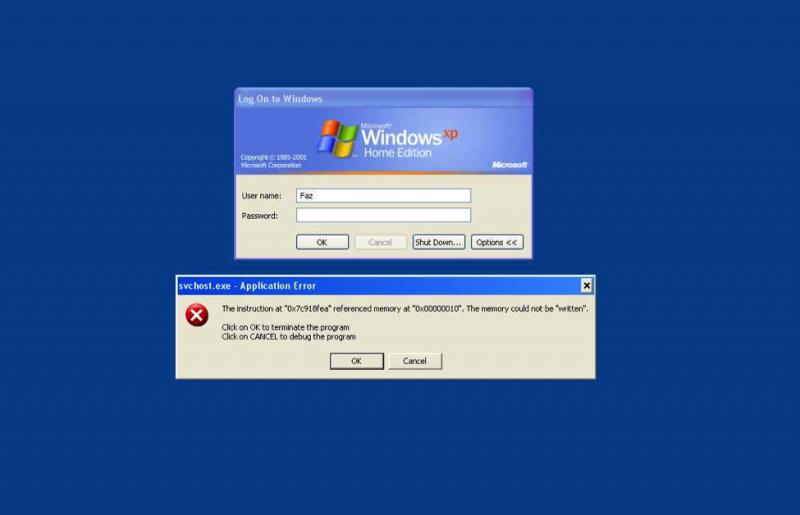Windows XP Home edition error in boot up

Hello experts,
My problem is that when the computer boots up to the login screen, I get an error message.
I don’t have any idea why I would receive this message.
Hope someone can shed some light to this.
Here is a screenshot of the dialog box: