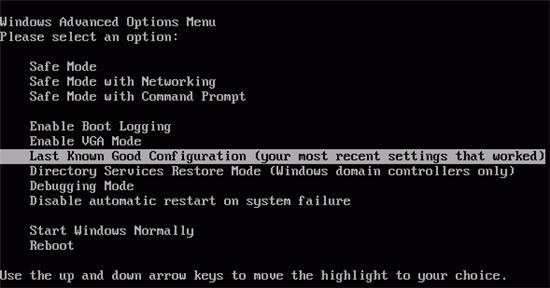Asked By
anonymous
7060 points
N/A
Posted on - 07/10/2012

Why is my PC keeps on restarting over and over before entering windows XP, It hangs then reboots over and over. is it software or hardware problem.
How may I resolve this?
Windows XP keeps on rebooting

Hello and good day to you.
Your windows XP experience may not seem to be very good right now. As you can see that windows startup problems are caused by bad hardware setup or software installation, even a simple software update will sometimes cause windows XP to have start up problems. You will need to use windows XP installation disk.
To do this, boot up the win XP installation disk and on the windows XP installation menu choose repair option and on the repair option there is a keyboard layout menu then choose what your keyboard layout is and press the corresponding menu choice, then you will be asked for the windows admin password, if you have setup an admin password enter it, if not then just leave the field blank then press enter. Now you will be directed to a command interface called DOS prompt.
Enter the command chkdsk /r then press enter and wait for the disk repair progress to complete then type restart or manually reboot your computer. Before everything else, please check if you have inserted or installed new hardware correctly.
Your windows XP start up should be successful after the said procedure.
Many thanks.
JORDAN
Windows XP keeps on rebooting

If that’s what’s happening when you are starting your computer, it may be caused by an improper shut down which probably may have resulted to corrupting some Windows system files. If this happens, you will be unable to start the operating system normally and like what is happening to you, you will experience constant restarting during startup which literally will not allow booting of the computer.
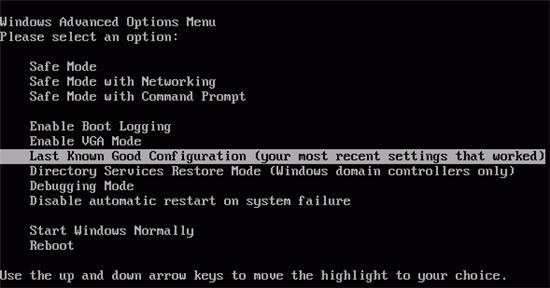
You will be stuck in that position. Try starting your computer using the “Last known good configuration” setting. This allows you to boot the computer using the last configuration or settings that worked for your computer. To try this, start or restart your computer the usual way. Then after the BIOS appears and before the Windows logo appears, press F8 on your keyboard.
In the Advanced Options Menu, navigate and select “Last Known Good Configuration (your most recent settings that worked)”. Next, press Enter twice to start or launch the setting you selected. See if this works. If this doesn’t work, you might need to reinstall Microsoft Windows.