Asked By
Harsh
0 points
N/A
Posted on - 08/29/2011

Hi All,
I have windows Xp sp2 its all working fine except i get this error message when i open deice manager.
This device cannot find enough free resources that it can use. If you want to use this device, you will need to disable one of the other devices on this system. (Code 12)
Can anyone suggest a way to get rid of this message and allow me to get into device manager and install drivers to my Audio.
regards harsh
Windows XP Sp2 Error code 12

Well, you are facing problem with the windows device manager. This could be happened because of having damages in your windows. You can re-setup your windows. Sometimes it might happen because of installation problem of your device driver. You can use the updated driver of the devices. So, You need to install the driver perfectly and should install the updated driver. Sometimes having some bad hardware components might cause the problem. So, first check that your hardware is okay then install the driver correctly. If it does not solve your problem then re-setup your windows.
Windows XP Sp2 Error code 12

Hi,
I can help you fix the issue with Device Manager on your Windows XP SP2 computer. I suggest you to follow these steps:
>>Click Start > Run > type “msinfo32” and hit Enter.
>>Now, select Hardware Resources > Conflict/Sharing.
>>Check if everything is working fine there.
>>If the issue does not get fixed, try restoring your computer to a previous stage. This should fix the issue. You can also contact the Microsoft Support to fix the issue.
Thanks and regards,
Skarbos Jay.
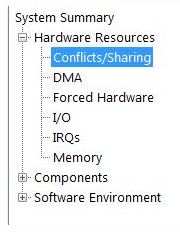
Windows XP Sp2 Error code 12

The full message for error code “12” reads “This device cannot find enough free resources that it can use. If you want to use this device, you will need to disable one of the other devices on this system.”
According to Microsoft support, this error can happen if two devices installed on your computer have been assigned the same I/O ports, the same interrupt, or the same DMA channel (Direct Memory Access) either by the operating system, the BIOS, or both. You may also receive this when the BIOS didn’t allocate enough resources to the device.
To fix the problem in Windows XP, you just need to run the hardware troubleshooter. To do this, right-click “My Computer” then select “Properties”. In System Properties dialog, go to “Hardware” tab then click “Device Manager”. In Device Manager window, expand the item that has the problem then double-click the device to open the properties. In “General” tab, click “Troubleshoot” to launch the hardware troubleshooter. See if this works.













