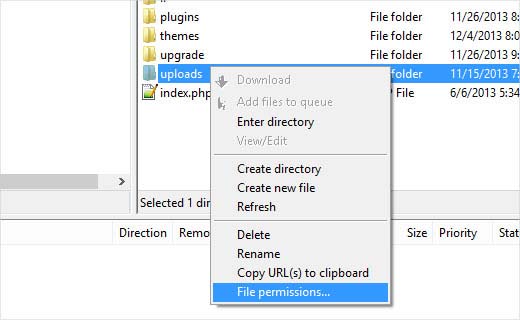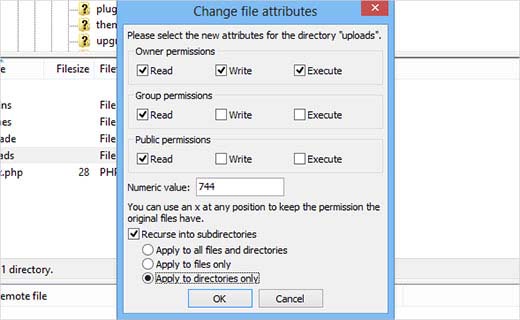WordPress 3.5 image upload error

Hello there,
I cannot upload any pictures in WordPress because of this error. Yesterday everything worked just fine and now I am a bit surprised with this error. Does anyone have any idea about this error ? What I did wrong that causes this error ?
Thanks !
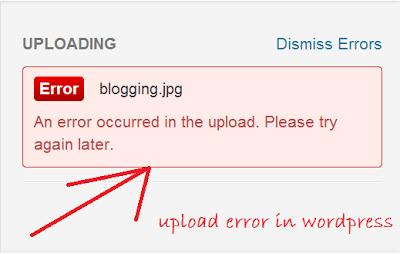
Blogging.jpg
An error occurred in the upload. Please try again later.