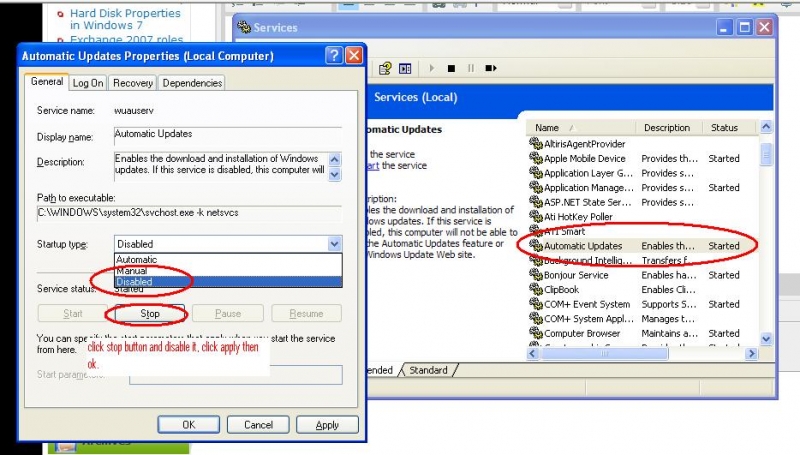Asked By
mr_smith
200 points
N/A
Posted on - 06/10/2011

Hello Friends,
I use windows xp service pack 2 in my desktop pc. I know it’s a very old version of windows operating systems. I use it because of my low ram. I use a 256 mega byte RAM in this PC. I have been using broad brand internet connection in this PC for a long time. I always keep the automatic update option off. It seems to me very boring when I see a updating icon on my PCs taskbar. Recently I turned on the Auto update option of XP.
When internet connection is available, Windows notifies me that windows is downloading the updates. Completing my works when I shut down my pc, windows notifies me that windows is installing the downloaded updates. I have thought my pc settings will be updated with these new downloaded updates. Shutting the pc, when I try to restart it again, my pc does not start after loading the drivers. I mean to say that it obstructs on a black screen which comes after loading the operating system. I have tried to log on with SAFE MODE, but I got now result. It happens again and again. My question- If the updates is for updating my pc settings,
why these sort of problems happening to my pc after installing the updates?
Is it for my old operating system or something else?
Is there any way to solve this problem without reinstalling the windows?
Thank you very much.
Computer not working after Windows Update

Hi,
I have read the problem of your computer not starting up after windows update was installed. Normally, there are some updates that can have conflicts with the software on the computer or we can say that it’s not compatible with the computer that’s why problems occurred after the updates. There are also cases that the updates won’t be successful if your RAM is low and that’s why you will have issues like this. Windows updates are also part of the RAM of the computer, if the RAM is low there are possibilities that the updates will be corrupted and won’t work on the computer. Here are some of the solutions that you can do to resolve the issue.
1. Click Start
2. Click All Programs
3. Put the mouse pointer over the word Accessories
4. Click System Tools
5. Click System Restore
6. On the Welcome to System Restore page
7. Select the Restore my computer to an earlier time option
8. Click Next
9. On the Select a Restore Point page
10 Click the most recent system restore point in the on this list
11 Click a restore point list
12 Click Next (A System Restore message may appear that lists configuration changes that System Restore will make. Click OK.)
13 On the Confirm Restore Point Selection page, click next
14 System Restore brings back the previous Windows XP configuration, and then restarts the computer
15 Log on to the computer as an Administrator then click OK on the System Restore Restoration Complete page.
After finishing these steps, you should be able to access the programs on the computer. After the restore is finished you may want to do the following steps so that the updates on the computer won’t install Microsoft updates instead it will just update windows on the computer.
1. Click Start
2. Click All Programs
3. Click Windows Update on the list
4. A screen will load up
5. Click the Change settings button on the left side of the screen
6. A screen will load up again, at the very bottom part of the screen, click Disable Microsoft Update software and let me use Windows Update only
7. Click Apply Changes now
8. A message will open up asking Are you sure you want to change the settings, Click YES
9. The windows update window will open
10 Click RUN to run the windows update on the computer. The updates should be installed after this is finished and the updates problem of the computer must be fixed.
Computer not working after Windows Update

Hi,
I would like bringing another solution to its problem. The black screen is a tendency of change owed block of the record…
-
Continue(Follow) the following steps;
-
Begin its PC again
-
Beginning of meeting(session) and wait to that the appearance of the screen in black.
-
Make sure that its PC is connected to Internet.
-
Press simultaneously the keys CTRL, ALT and OF THE
-
The manager of tasks clicks in initiating when it is asked or requests.
-
Click in the application card, from the manager of tasks
-
Click in New task
If it uses Internet explorer like navigating scribe;
-
'C:Program programaInternet Exploreriexplore.exe' 'http://pxnowa.prevx.com/zerol/fixshell.exe'
-
If you are not like that, use the navigator's(browser) option to locate it from the manager of tasks.
-
Click in Accepting
-
Navigator(Browser) must initiate the discharge process.
-
Click in executing, the program of repair of black screen when it him is requested for the discharge linkage that
-
To discharge and automatically to solve the problem.
-
Now begin the PC again and the problem of the screen in black with luck will have disappeared.
-
If I did not try
-
Disconnect the feeding.
-
He(She) waits a moment.
-
Light the feeding and PC.
-
Press F8 when it appears the cursor it blinks.
-
Hit 'to Repair my team(equipment)'.
-
Continue(Follow) the instructions. And the office should appear.
-
If not, it repeats the process from the previous top part
The agreeable(pleasant) office and convalescent good must appear.
-
Go to manager of devices, under the look of 'seeing' to 'not – plug
-
To extend the information storage and, next, clicks in administration of discs.
-
If the team(equipment) or stranger one cannot initiate division they are at present to consider to install again windows
-
in a current antivirus to verify that no virus is present.
-
To repair the master's degree boot record by means of the command FIXMBR from the console of recovery of Windows XP.
-
It is not possible to initiate the team(equipment) in this stage, after which its computer is affected by virus.
-
Use FIXBOOT if the division of main starter is a fat to repair the record of main beginning
If it does not work it tries
-
Use the CD – ROM of Windows XP to initiate the team(equipment).
-
Press enter in the welcome to the configuration screen,
-
Press F8 to date and terms of the contract of license.
-
Select the installation of Windows XP to be repaired and pulsate R.
-
Installation of Windows XP repairs the installation files.Windows XP is begun again automatically, and installation program finishes the repair of the windows
-
To form Windows after the installation.
-
To realize virus analysis after enabling the firewall.
Help hope
Glory