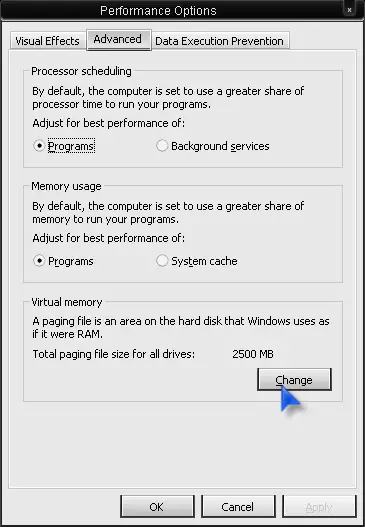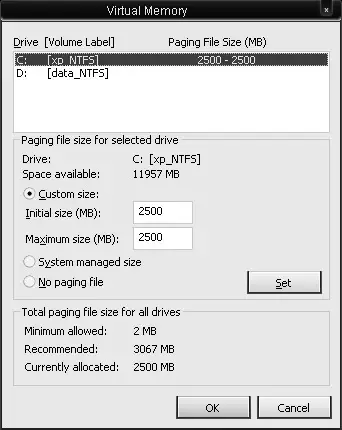“Your computer is running on low memory”

Hi friends, when I am running my laptop working on internet. I am getting an error message "Your computer is running on low memory. Please close some program". How can I fix the problem?