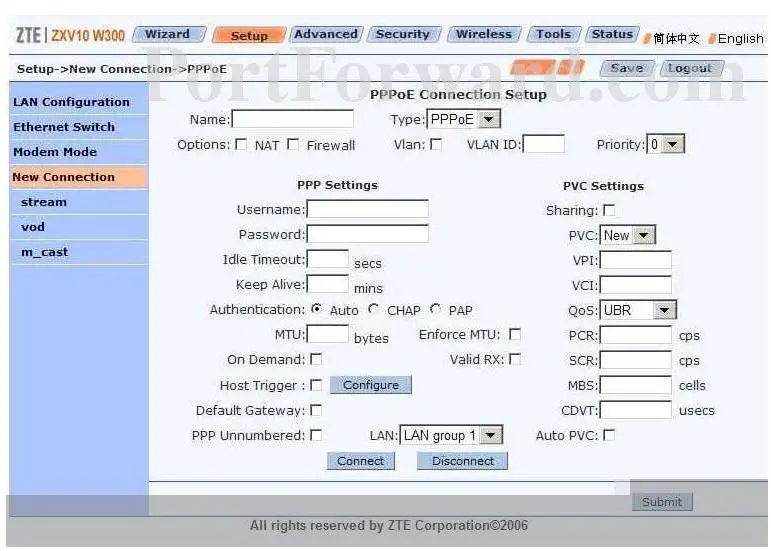ZTE Router Not working to connect to internet

Hi,
I have a problem with my router. I am using a ZTE router, which started giving me problems with a recent power breakdown. The router has four lime color lights on the top and when it’s working, all are on (some blinking) but after the power breakdown, it won’t turn on any of the lights except the power one.
I disconnected the phone line and the removed everything, even the splitter but still it won’t work. I have tried both wired and wireless connections with it and seems like I can use local LAN but cannot connect to the internet.
If anyone can help I’ll be grateful.