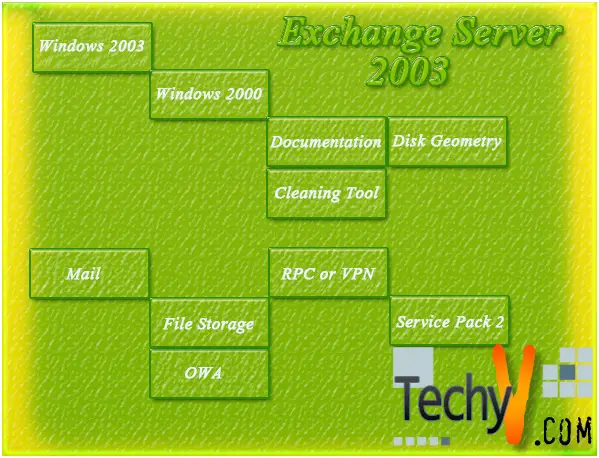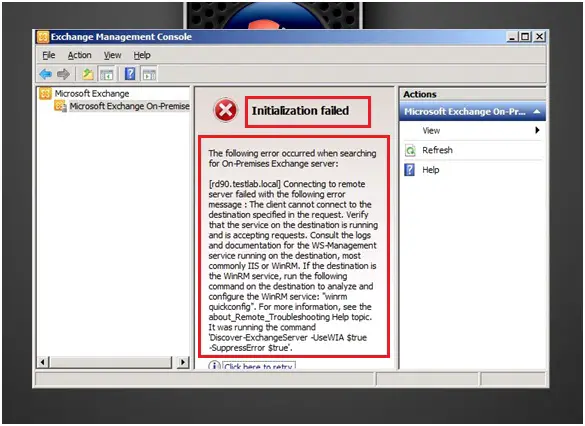Tips & best practices Exchange 2010
Exchange 2010 has come up as a leader in the world of Exchange server. It is known for its flexibility of integration, ease of use, cost of ownership, and management. It offers various other benefits as well. Given below are 100 tips for exchange 2010 that cover almost every aspect:
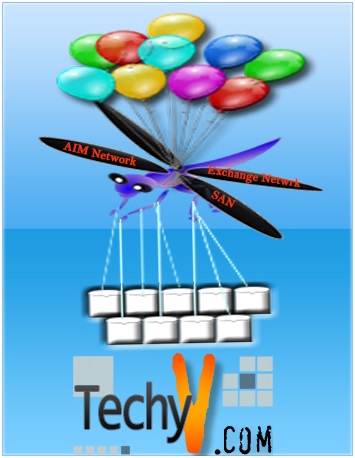
1. One must try and perform the pre migration assessment for which one must understand the requirements and must be realistic.
2. A different mechanism needs to be used for migration of user objects from eDirectory.
3. One must use the SMTP routing in order to route mail between Exchange and Group Wise.
4. People must take a note of the message size limits as well as message formats.
5. A pilot migration should be run.
6. One must determine the speed of data movement through controlled migration.
7. People should be careful regarding the migration of data as well as track the migration progress.
8. One must calculate the total percentage of messages as well as appointment the mailbox before contained before the migration.
9. MailTips should be installed as it amongst the new features of Exchange 2010.
10. One must configure large audience size for the new feature called MailTips by selecting the ‘Set Organizational Config’ option.
11. People should also enable or disable External Recipients MailTips.
12. People should go for enabling or disabling MailTips that relies on the mailbox data.
13. People should configure Group Metrics as well.
14. People should install the exchange processor query tool.
15. People should enable their automatic replies.
16. The recipient count should also be used by people that help display the total count of all the recipients who will be receiving the mail.
‘External recipients’ is a feature that should be installed and that checks if any external recipient has been added to the sender’s list.
17. One must also make use of the mailbox full feature that can provide end users warning in terms of the recipient’s mailbox once it reaches its limit of the received messages and no longer accepts more mails.
‘Oversized messages’ is a feature that warns the users about the exceeding of the limit before composing messages. This should also be installed.
18. People should make use of the ‘Restricted recipient’ which helps in restricting recipients as per personal choices.
‘Invalid recipient’ should be used for determining senders whose email addresses are invalid.
19. One must create custom mail tips that can be done for individual mailboxes by administrator.
20. The public folder replication should be configured.
21. A dynamic distribution group should be created by people.
22. The query parameters should be defined by making use of the New Dynamic Distribution Group cmdlet available in Exchange Management Shell.
23. Highly available solution should be designed by people for ensuring the availability of most of the messaging services.
24. Organizational Management should be used for the DNP servers application pools accounts.
25. One should reset the DNP Hosting root OU permissions to default.
26. Address Lists container DACL should be reset to default all.
27. One must open the global AddressList-export.txt and must save AddressList2-import.txt and then modify it regarding the import looking.
28. One should check that the import is OK.
29. It should be understood that OWA 2010 may sometimes show the hidden objects.
30. Separate mailbox server with the PF database should be set for the OAB creation.
31. A separate mailbox server should also be created for the OAB generation which does not need any DNP licensing.
32. All the HUB and CAS servers must contain DNP server as well as DNP Exchange 2010 modules deployed locally.
33. Actions such as informing customers regarding the possible pause in services should be performed.
34. One must be able to restore or revert back the changes themselves.
People should deploy Exchange 2010 services in DNP in parallel to the DNP Exchange 2007 module.
35. One must create the test Virtual Server, Hosting space and DNP user with Exchange 2010 test Hosting plan.
36. One must be ready for importing GALs DNs to the globalAddressList2 attribute just after the creation of mailbox.
37. All test mailboxes should be deleted.
38. Test hosting plan, Hosted Organization, Virtual Server, and DNP user should be deleted.
39. The existing Virtual Server should be opened and the existing Exchange 2007 service should be replaced with the Exchange 2010 service.
40. New DNP user and the Hosting Space with the existing Hosting Plan based on the Virtual Sever should be created.
41. Hosted Organization and new mailbox in that organization should be created.
42. The existing organization should be migrated.
43. The target Hosted Organization should be moved from the Exchange 2007 mailbox server to the Exchange 2010 mailbox server with EMS or EMC.
44. The target Hosted Organization should be set for the use of Exchange 2010 module as well as mailbox database.
45. People should open Exchange 2007 service and writer down the Service ID from the browser string.
46. The Hosted Organization should be opened and the item Id should be written down from the browser string.
47. The Exchange 2010 module settings should be opened and the target mailbox database name should be written down.
48. One must open the Microsoft SQL Server Management Studio and must run the script below against the DotNetPanel database.
49. The personal folders should be backed up through Personal Folders Backup Tool.
Before installing the Personal Folders Backup Tool, one must download the suitable version of Outlook and exit it before the installation.
50. After the creation of a backup folder for the personal files, one should recover the backed up messages or any other data through the restoring tool available with Exchange 2010.
51. The Remind Me option should be selected in order to ensure the backing up of personal folders.
52. Outlook should be closed in order to let the backup process begin.
53. After recovering the backed up files, one must restart their Outlook.