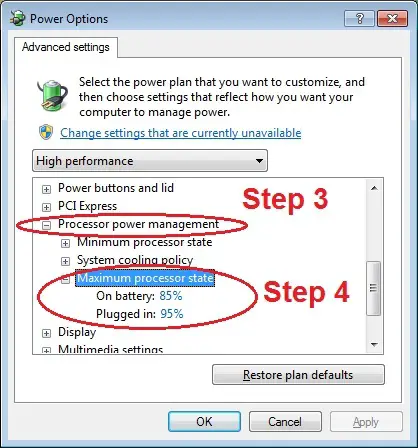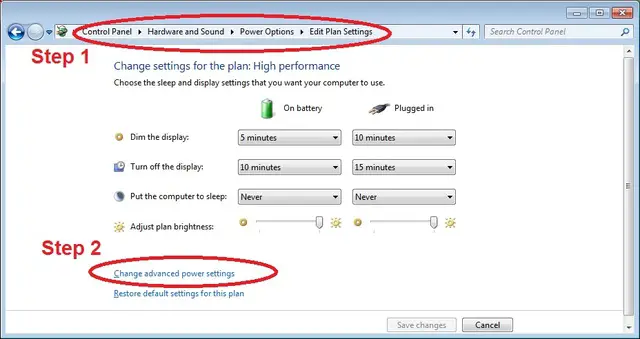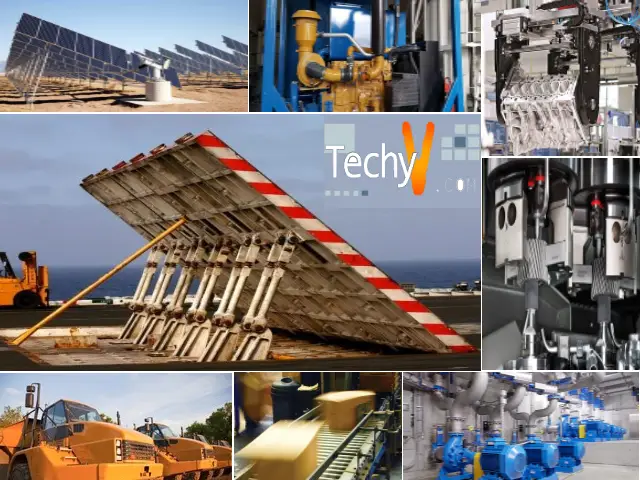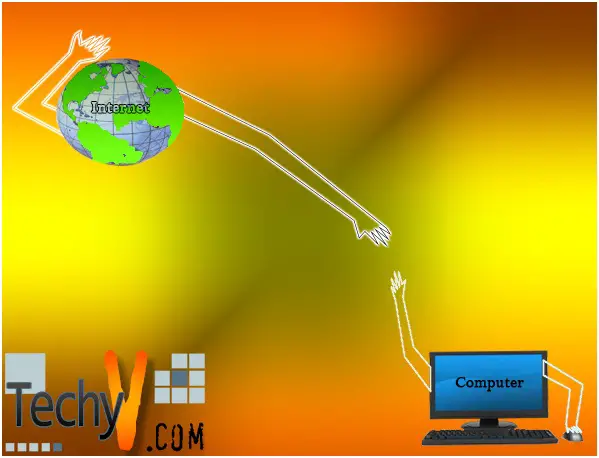Getting rid of windows 7 laptop overheating issues
Are you frustrated because of your newly bought laptop overheating due to high processor usage? Then you have come to the correct place. Modern laptops are coming with a lot of high end sophisticated equipment packed in a very thin package. Because of this reason most of the laptops overheat when you try to get the maximum performance out of it. It is just like when you go to a car sale and buy a super car as the speedo gauge says it can do over 320 Kmph and when you drive it the car can only do average speeds like 120 Kmph.
What can we do to avoid laptop overheating issues?
- Always try to place the laptop on a leveled surface. Doing so avoid blocking air flow to the fans and other air intakes.
- Use a laptop cooler with a fan.
- Customize processor power management.
- Use software to monitor heat and control the fan speeds.
What does processor power management have to do with laptop over heating issues?
When you give 100% power to the processor it emits more heat since it can run in the highest speed possible. If you set it to 90% to 95% you won’t experience any notable decrease in performance but overheating issue can be sorted out in most of the cases. To do this go to the control panel in your windows 7 pc and then click on hardware and sound icon then go to power options.
As you use high performance mode to play games and do advance editing select it and click change plan settings. Then click Change advanced power settings button. Then select processor power management from the list and click on maximum processor state adjust on battery mode to 85% and plugged in mode to 95%.
Figure 1 (Customize processor power management)
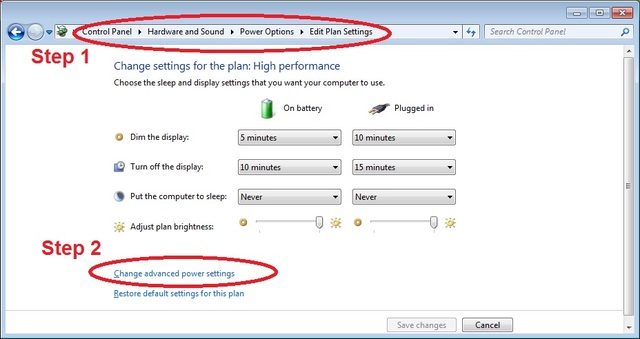
Figure 2 (Customize processor power management)