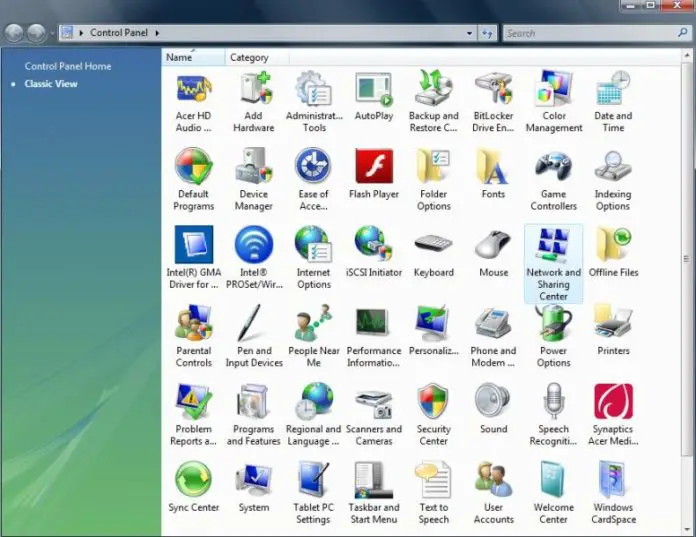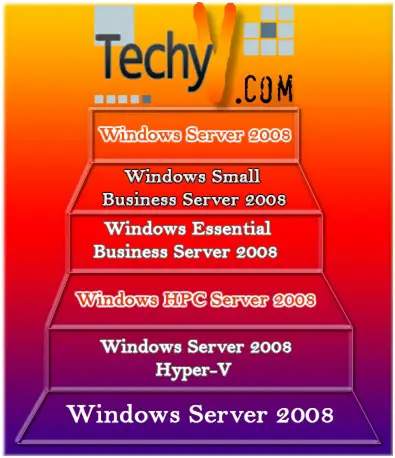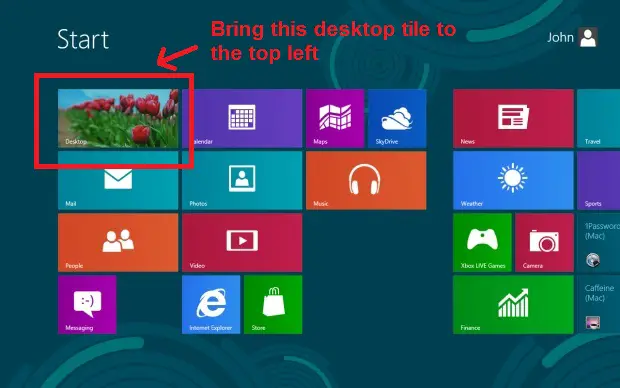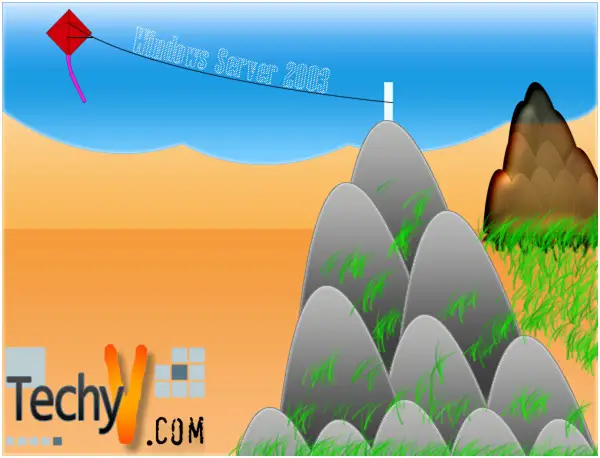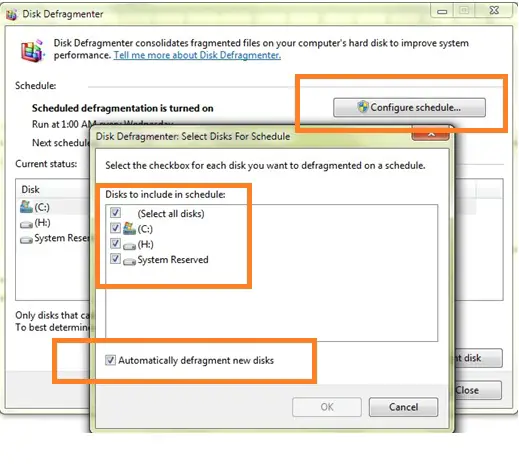How to Delete Temporary Internet Files in Windows Vista
There would be hardly any computer user who does not use internet daily. By browsing web pages, our computer saves a lot in a folder called Temp. The files saved in that particular folder are called temporary internet files. The Temp folder, also known as the cache, enables us to open previously accessed pages quickly.
The cache helps us download certain contents that have been changed since the last view of the user. It saves us time to look for and access the webpage. All files saved in that folder take up lots of spaces from the C drive. It is a good practice to remove unnecessary data and file from the C drive since it is the main drive. If the main drive has a good amount of disk space, then the computer works better.
By clearing the temporary files, we create more free space on the C drive. to do this, you can either install a program that automatically deletes all browsing history and saved data or you can manually delete the temporary internet files. So, why make use of a software when you can do it manually? Following are steps on how we can erase temporary internet files from the Temp folder or cache.
Option 1 – This is a shortcut version to delete the temporary files, to do this, you need to remember this command: %temp%
Step 1: Click on the Windows button or Start button found at the bottom left of the desktop.
Step 2: Type %temp% on the Search option.
Step 3: You should find the Temp folder.
Step 4: Open the folder.
Step 5: Delete all files and folders inside the folder.
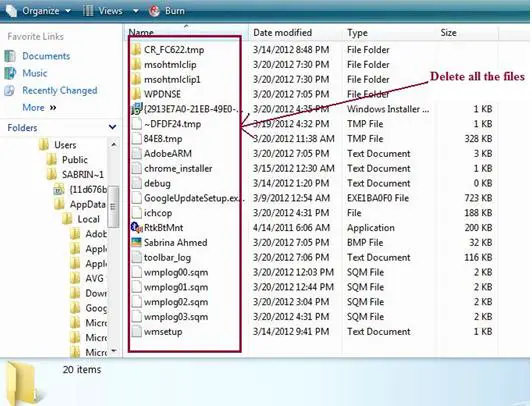
Option 2 – This version is longer but you don't have to remember any command.
Step 1: Click on the Windows or Start button.
Step 2: Go to the Control Panel.
Step 3: Click on Network and Sharing Center.
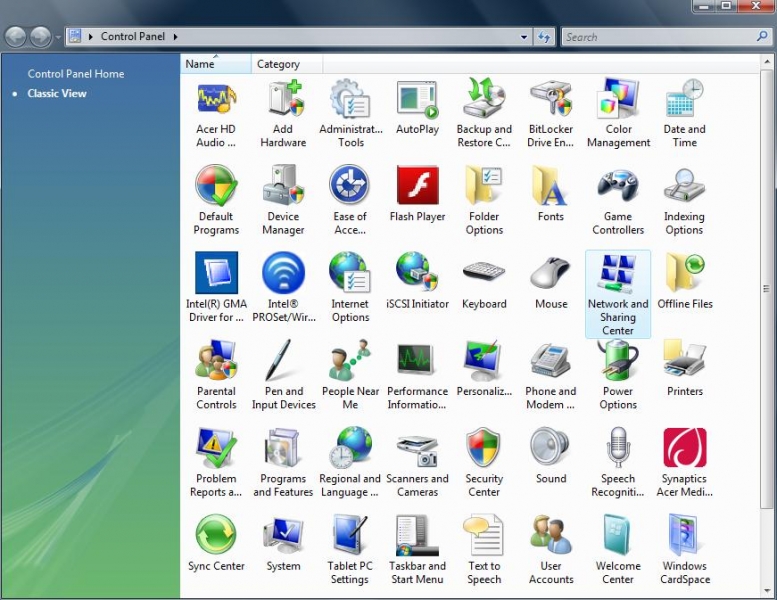
Step 4: From the left panel click Internet Option.
Step 5: Click on the General tab.
Step 6: Under the Browsing History option click Delete tab.
Step 7: Click on Delete All tab and then you will get a confirmation message.
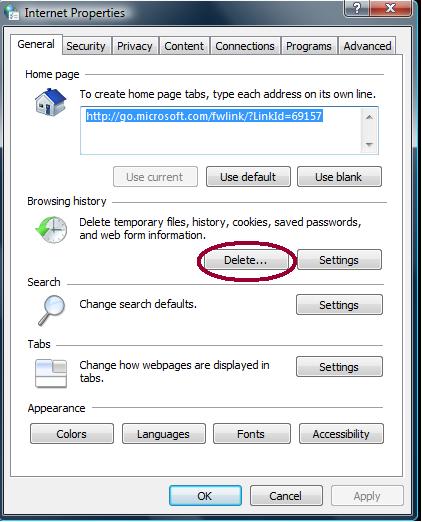
8. Step 8: Click Yes and then OK to confirm the action.
It might take several minutes to complete the action if the folder contains a lot of data and offline web pages.
By following either of the options above, you will be able to delete all browsing history and data. This will save you more disk space as a result. Your computer will work much more efficiently since you get more free space on C drive. You should do this often to clear you browsing history and to gain free space. By clearing browsing history you can also make your system much secure and get privacy.