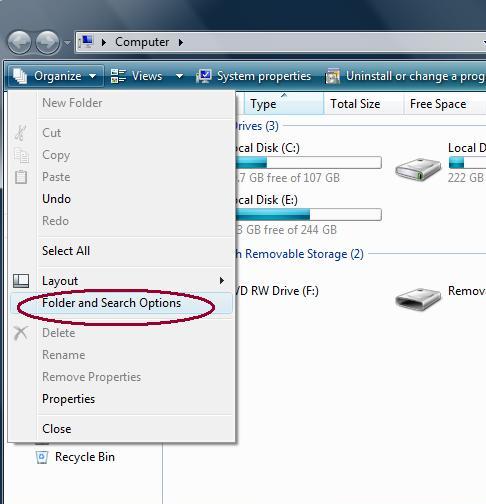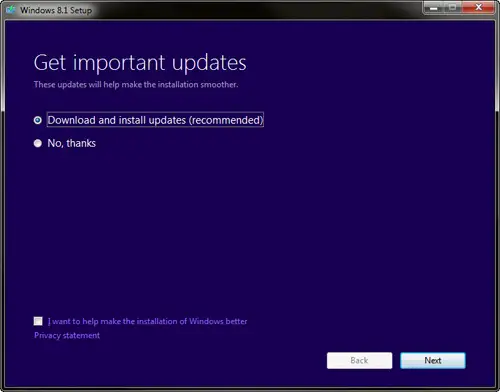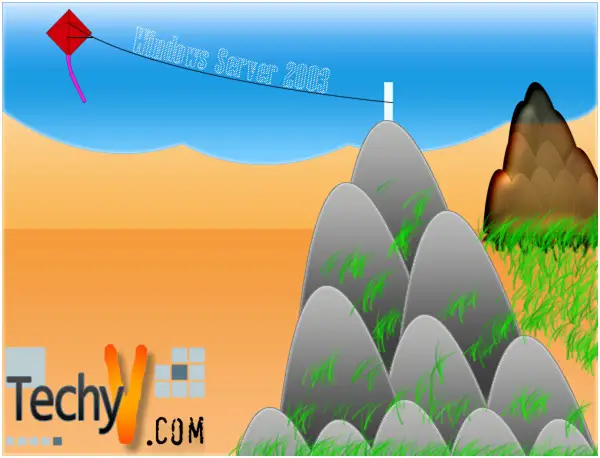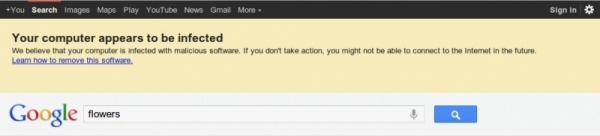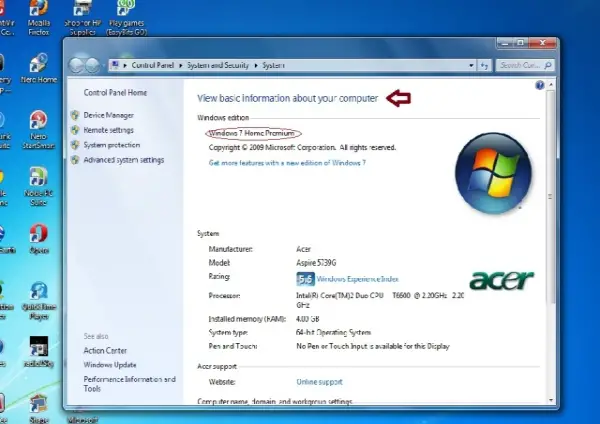How to use On screen keyboard in Windows Vista
Using a computer can be very difficult without a fully functional keyboard. Typing a document, composing an e-mail, or even surfing the web can become laborious and time-consuming. Luckily, there is a solution – the on-screen keyboard. This feature was introduced in Windows XP and has now been carried over to Windows Vista. So whenever your real keyboard decides not to work, don't panic. You can use the on-screen keyboard at any time.
For starters, what exactly is an on-screen keyboard? The on-screen keyboard is a utility option that displays a keyboard on the screen of your computer. Through the on-screen keyboard, people with mobility impairments can input information without using a physical keyboard. It is ideal for people who cannot use keyboards due to hand injuries or for people who prefer to use joysticks instead. One major benefit associated with the on-screen keyboard is that it can bypass key loggers.
In Windows Vista, you can make use of the on-screen keyboard in two ways:
Shortcut Method:
1. Click on the Windows button in the bottom left region of your screen.
2. Type "osk" in the search bar and then click on it. "Osk" stands for on-screen keyboard.
The on-screen keyboard should now appear on your desktop.
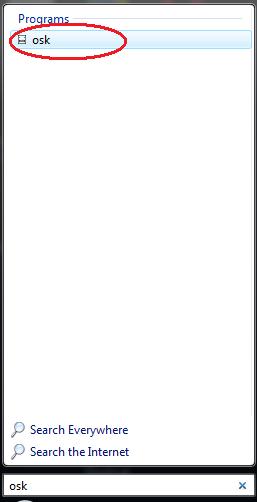
In the above image, the search option is displaying the "osk" program. Selecting "osk" will open the on-screen keyboard.
The shortcut method has one disadvantage – you have to use a physical keyboard to type in "osk" and open the application. The alternative method below allows you to access the on-screen keyboard using only your mouse.
Alternative Method (Mouse Only):
1. Click on the Windows button on the bottom left region of your screen.
2. Click on All Programs and then click on Accessories.
3. Then click on Ease of Access.
4. Click on on-screen keyboard.
A virtual keyboard should now appear on your screen.
The above photo displays the entire virtual keyboard. Notice that the virtual keyboard has all the keys you would see on a real keyboard, including numeric keys and functional keys like F7, ESC, etc.
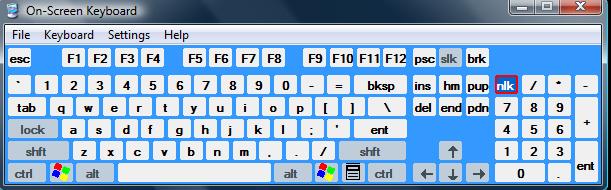
You can customize your on-screen keyboard in many ways. In the Keyboard menu, choose Standard to display only the main part of the keyboard, or choose Extended if you would like the numeric keypad displayed as well. From the Settings menu you can make stylistic changes to the keyboard. For instance, you can change the font or activate clicking sounds. You can also choose from among two different typing modes: click to select or hover to select. The hover to select mode enables you to use a joystick for typing. By selecting the Always on Top option, your on-screen keyboard will remain on top of any other windows so you can use it at all times. The help option has answers to many different questions and can provide additional assistance in using the on-screen keyboard.
In short, the on-screen keyboard is a very useful and easy to use feature of Windows Vista. Most of us are accustomed to typing with a keyboards as opposed to a mouse. But in emergencies, the on-screen keyboard can really come in handy. From text documents to numerical spreadsheets, the on-screen virtual keyboard can be used in limitless applications.