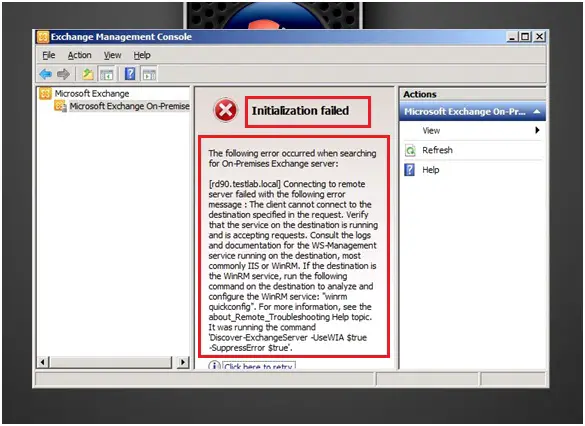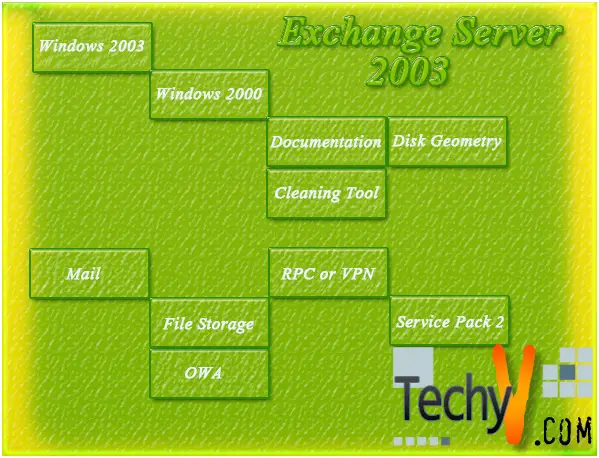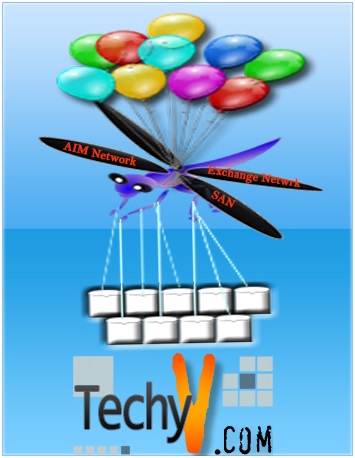Top 10 Microsoft Exchange server 2010 errors
1. Initialization failed when the open Exchange Management Console
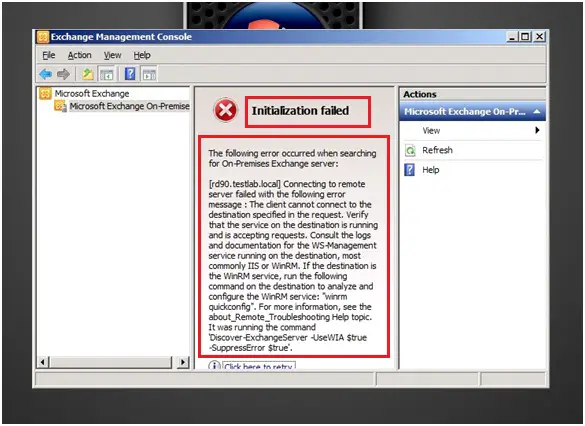
Initialization failed
Administrators and users usually encounter this kind of problem whenever install the Exchange Server 2010 to the existing older Exchange Server. Both Server using IIS web server application that authenticates and supports HTTP, HTTPS, FTP, FTPS, SMTP and NNTP. IIS works with WinRM (Windows Remote Management) service, and the WSMan (Web Services for Management) protocol to initiate the connection. In this case, it disrupts the services and connection whenever migrating to new Exchange Server thru management console.
Most cases, you will be able detect problems, do the admin task and troubleshoot using the Remote PowerShell (PS). Here's some steps that you need to consider to help in resolving the issue.
- Disable Windows Firewall
- Enabled IPV6
- Port 80 (whatever ports you used) should be used by http
2. "Activate Database copy"

Cannot activate database copy ‘activate Database Copy..’
This error happens when activating the database copy feature or during the process in installation using Exchange Server 2010 Database Availability Group (DAG) feature, which may consist two, or more -let say 3- Exchange Server 2010 Mailbox servers. Each mailbox server has its own databases -let say 2- which DAG host all Mailbox servers' databases may it be on active or passive states. In the other words, DAG holds the integrity of the database that serves the whole foundation of the Mail Servers. Ifone Mailbox Server's date base failed then it will switch over to another database from a different Mailbox Server.
Resolving the issue is to isolate which Database is healthy or failed through checking the status using Power shell (PS) to monitor each Mailbox Server's database. This usually comes up in PS:
[PS] C:>Get-MailboxDatabaseCopyStatus | FL name, contentindexstate
Name : Mailbox Database 01EX1
ContentIndexState : Failed
Name : Mailbox Database 02EX1
ContentIndexState : Healthy
3. Exchange 2010 Authentication Error
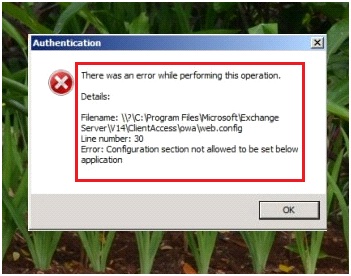
There was an error while performing this operation
The Error comes up when processing and checking the IIS Authentication configuration with Exchange 2010 in the Windows 2008 operating system. The main cause of the error is both authentication methods in Exchange and Windows 2008 simultaneously being set in the web. config file and in IIS. This will fix the issues as it follows:
- On the Exchange server, go to C:Program FilesMicrosoftExchange ServerV14ClientAccessowa
- Right click and copy the web. config file, and then save it to a different directory or drive.
- Now modify the original the web.config file and remove the entry in line 30 that says:
- After that you may save the file
- By doing so, we can now manage the authentication process in IIS.
4. Server domain Error
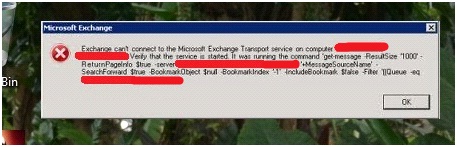
Exchange Server 2010 Client Access Server array (CAS) encountered a problem. CAS minimizes the downtime of the Mailbox servers’ members from the Database Availability Group (DAG). Most users gets benefit using CAS manage and to prevent the members of DAG to be offline whenever doing respective update in each Mailbox servers members one at the time. Error pops when all of the members do the updates at the same time and being offline.
Note: you need to update Latest Rollup 5 (2011/09/19). Make sure also, the CAS HUB server is installed properly and all Rollups in Exchange Server are updated. If you are using Routers or routing management devices like hubs, make sure the respective ports of your servers aren't blocked or forward the ports necessary. Do some troubleshooting:
- Restart the Exchange server and double check if it is Exchange related services started successfully and no problem.
- Double check the physical connection from the servers to the main router (acting as a server also)
- Run Exchange Best Practice Analyze (EXBPA) to check any more error message.
- Open the Queue Viewer to check listed servers in queues with the updates.
5. Exchange 2010 "Management Console” error

You must close all dialog boxes before you can close Exchange Management Console.
IE9 is the main culprit causing the add ins, rollups disrupts with connection during in the process updating in all mailbox servers. PCs running smoothly at first but eventually will be getting this error without knowing when updates are being run in all production.
One obvious solution is to uninstall the IE9. On the other hand, update the Exchange server service pack (sp1) for rollup 5. Restart the whole network, lab environment and do thorough testing in all mailbox servers by checking the packets flow through the system.
6. "The mailbox database is temporarily unavailable" error

The mailbox database is temporarily unavailable.
The Exchange server gets this error placing voicemail message thru the Unity Connection. Exchange Web Services (EWS) performs this kind of process in the Unity Connection apparently, it failed. Unity connection requires these functions every time sending a request in Exchange Server.
Using the Exchange Server 2010 Client Access Server array (CAS) this will be able to solve the issue especially in timeout process in the request. CAS able to monitor the process thru moving from mailbox servers to another. You can use also EWSEditor that available for downloads. EWSeditor be able to help you in finding the root cause in the process between the Client Access Service array Connection and Unit Connection. As the error Returned, you will that CAS is the problem. In this case, the Client Access Server array should resolve the mailbox servers' name thru NETBIOS. Try to consider in checking as well:
- Make sure the correct names of your servers that way it won't be having problems in time out or conflict with the Mailbox
- Try to ping each server's name that way you be able to determine which is served is not connecting
- Put in the test.com (free ipv6 service) in the DNS Search Suffix in all CAS servers
7. "User is not a member of the Administrators group on the Exchange server"
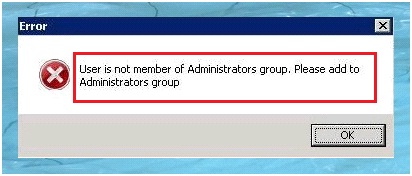
User is not member of Administrators group. Please add to Administrators group.
Exchange 2010 will prompt with this error during installation of Symantec Mail Security for Microsoft Exchange (SMSMSE). This happens after configuring the username and password thru SMSMSE. The problem with this software is not part in the local administrators group when another email protection aside from the build-in one in Exchange server is active. In other, SMSMSE has limited administration rights. To set up properly follow these steps:
- Add service account in the Administrators group and it will add the account by default in the local administrators group
- In the Exchange server, click the Active directory users and computers console.
- In the console tree, select and expand the Users container
- Click the user to use as SMSMSE service account, then right click, and click Properties.
- Select the "Member Of" tab and then Add
- You'll the "Enter object names to select" box, type in Administrators and click Ok
- While doing the installation retry the user account, it will work with no problem.
8. "Remote mailbox move" error
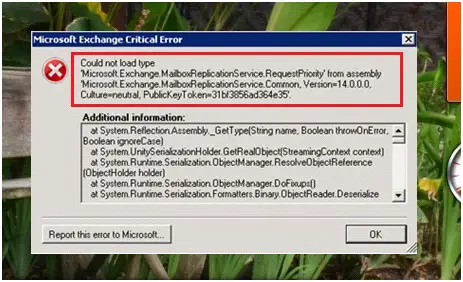
This happens when the doing remote mailbox moves in Exchange Server which appears to be common among users. Again, it deals with Exchange Server 2010 Client Access Server (CAS) array and rollup timed out along the mailbox servers. Although in some cases, the move was successful with no problem at all. This will prompt again whenever doing the remote mailbox move. It is a bug.
This should work once you upgrade the service pack 1 of the Exchange Server 2010 with hot fixes, patches and rollups. This is levitating the error. Things you need to consider also:
Try to check in each mailbox if there is any update progress or update before doing the remote move
Lower down any anti-virus, spyware, email protection and even the firewall to ensure that it will not time out with any process.
9. "Cannot delete objects from Backup" error
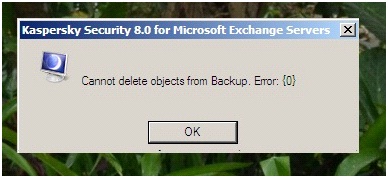
Cannot delete objects from the Backup. Error: {0}
This error will prompt while doing un-installation of antivirus like Kaspersky Security 8.0. Most anti-virus and security email protection was incorporated with the build-in in Exchange Server 2010 in all mailbox servers thru Database Availability Group (DAG). Uninstalling (not deleting) with any anti-virus software should work but you still have made changes in the database configuration mirroring.
To make sure the un-installation process will work you need to make some changes in BackendDatabaseConfiguration. config like swapping the names in the notepad mirror and principal SQL instance names
10. "Could not load file" Error

Problems again occurring when trying installing exchange server or replace the old one. This usually happens when the installation recognize in the process incorporating with old server in the mailbox server drive.
The perfect solution for this and without hassle is installing the Exchange server to a different Drive.