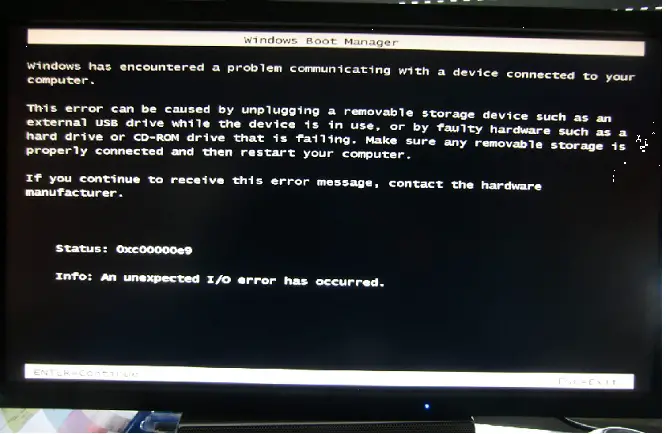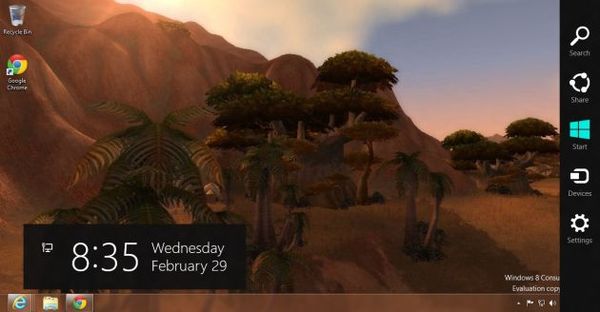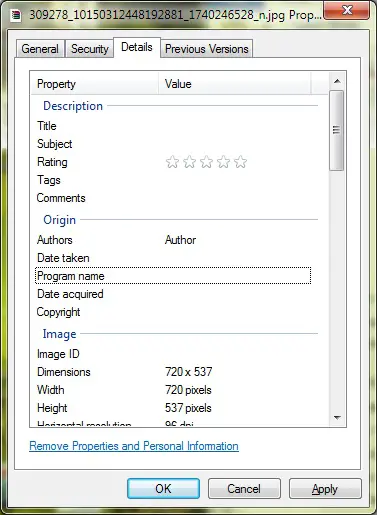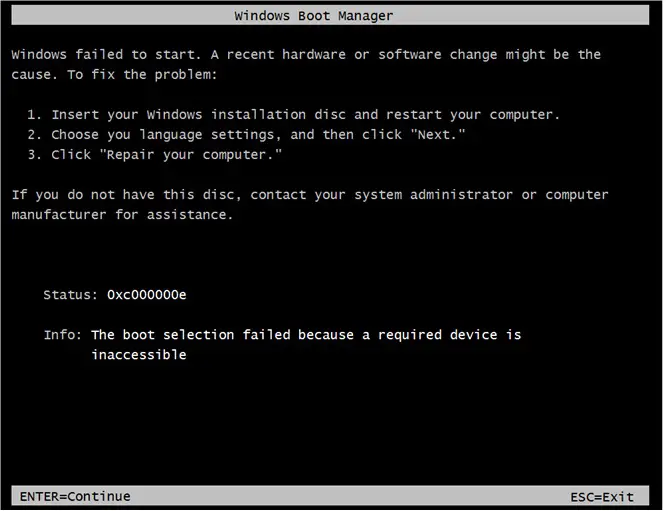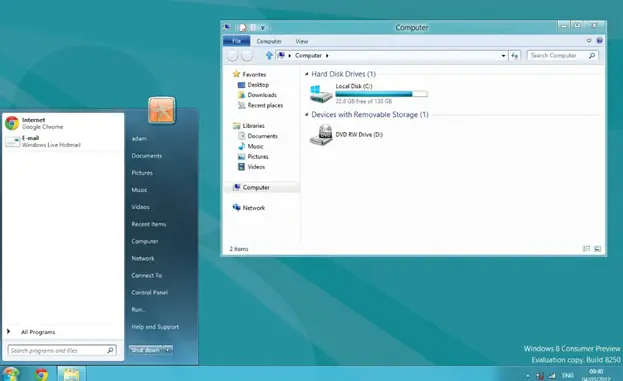Top 10 Windows 7 Errors
Windows – for years – has frustrated users with error messages that usually not only do not provide the proper information to troubleshoot errors, but rarely provide enough information to describe the error. Below are 10 common errors you may receive in Windows 7, as well as steps towards fixing the issue at hand:
Boot Error – Code 0xc00000e9 (Black Screen)
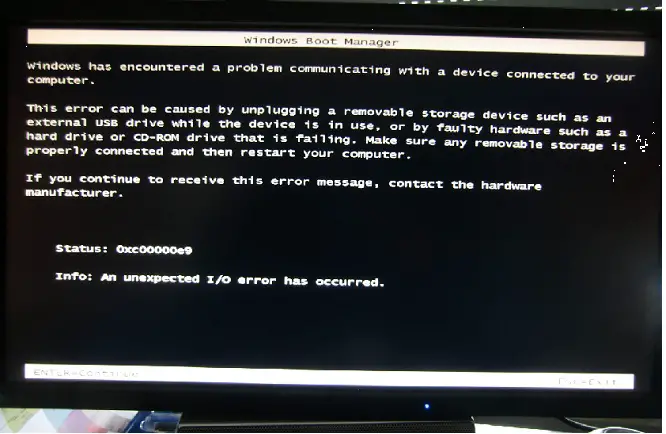
Windows has encountered a problem communicating with a device connected to your computer.
When your computer malfunctions and Windows cannot correctly process the hard drive settings, you will receive this error message. This can be due to a few different things, including a virus contaminated hard drive, improper installation of software or system updates, failing hard drive, or even just a one-time glitch due to a write-error – usually occurring when your computer suddenly loses power.
The best way to repair this error is by using the Windows 7 Start-up repair (which is booted with Windows 7 installation disc), followed by booting your computer into safe mode with networking (press F8 repeatedly before Windows loads during boot) and updating your drivers. A good, free utility is DriverEasy, which will scan your computer for installed drivers and then scan the internet for updates for those drivers. Once you finish updating your drivers, I recommend downloading and running CCleaner and cleaning your registry. CCleaner will analyze your Windows registry and find issues, and when given the option to fix the issues, you are prompted to save a backup file, followed by the option to inpidually delete the errors or delete all in one click.
If after all of the above is performed, and you still receive this error, then you may have a virus. To fix this, it is recommended that you perform a virus scan immediately. More information on how to remove a virus.
Boot Error – Code 0xC000000E
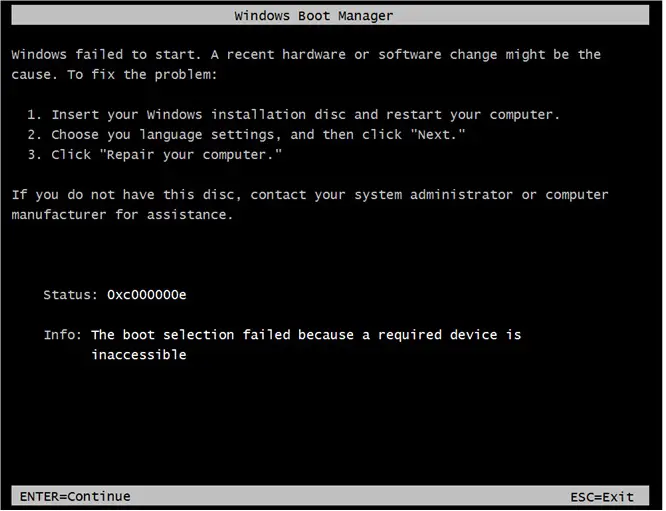
Windows failed to start. A recent hardware or software change night be the cause. Status 0x000000e
Commonly caused by a corrupted Boot Master Record, this issue can be quite complicated to fix, depending on what is causing the issue. The first step you should take is to unplug all unnecessary peripherals from your computer (so everything but your mouse, keyboard and monitor). If this solves the issue, then plug each additional device back into the computer to find out which device is malfunctioning.
If the above steps do not work, then you could try to update your chip-set driver, by visiting the manufacturer’s website and downloading the latest driver, or by using DriverEasy, which will scan your computer for all drivers – including the chip-set driver – and scan the internet for updates.
If you are still experiencing the error, you can use the Windows 7 Start-up repair to try and fix the Master Boot Record. If this does not help, a system restore from the WinRE (Windows Recovery Environment) may be necessary or a rebuild of your BCD (Boot Configuration Data) may be necessary.
Print Spooler Error – Code 1053
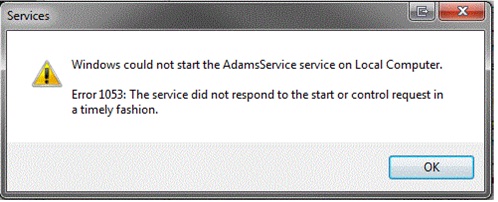
Windows could not start the AdassService service on Local Computer.
Error 1053: The service did not respond to the start or control request in a timely fashion.
The Print Spooler Service is a service that starts during the start-up of Windows. It handles printer queue and forwards print requests from the software to the printer. Receiving this error can be the result of a virus, corrupt registry entry, or a corrupt spoolsv.exe file or other .dll files that handle the Print Spooler Service.
The easiest way to fix this, is to run the Print Spooler Fix Wizard. This software provides a fix wizard for fixing printer errors including Spooler Subsystem App, corrupted spoolsv.exe and more.
Print Spooler Error – Code 1068
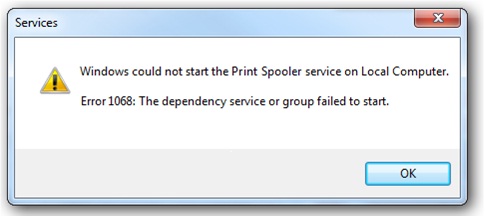
Windows could not start the print Spooler service on Local Computer.
Error 1068: The dependency service or group failed to start.
The Print Spooler Service requires that the Remote Procedure Call service is running. Receiving this error may indicate that the connection between the two services may have been lost. This can be easily fixed by running the Command Line (as an administrator) and typing SC CONFIG SPOOLER DEPEND= RPCSS. Also, instead of using the command line, you can create and run a batch file (as an administrator) with the following code:
net stop spooler
sc config spooler depend= RPCSS
net start spooler
exit
(To create a batch file, simply open Notepad, copy the above code and save as Error1068fix.bat)
Alternatively, you can use the Print Spooler Fix Wizard. Just download and install it to your computer.
Installer Error – Code 1606
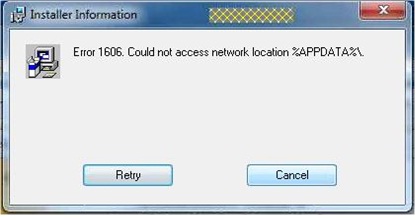
Error 1606. Could not access network location
Microsoft products sometimes can be tricky to uninstall, and one of the reasons is because many users may experience the 1606 Error when trying to uninstall programs like Microsoft Word and Excel. This error may also be caused by viruses, which may alter Windows registry keys, which is where this problem originates from.
To fix this, simply run a registry scan (CCleaner has a built-in registry scanner/cleaner that works great. If this doesn’t work, you will have to manually navigate to the faulty registry keys, first by going to the Start Menu -> Run, typing regedit.exe and navigating to HKEY_LOCAL_MACHINESoftwareMicrosoftOffice. Once you’ve done this, find the version of Microsoft Office you have installed on your computer, and delete the folder according to the list below:
Version of
| Microsoft Office | Displayed in Registry (folder) |
|---|---|
| Office 2010 | 14.0 |
| Office 2007 | 12.0 |
| Office 2003 | 11.0 |
| Office XP | 10.0 |
| Office 2000 | 9.0 |
| Office 97 | 8.0 |
If the above method doesn’t work, then you may need to perform a virus scan – as it may be a virus causing the error. More information on how to remove a virus.
Installer Error – Code 1935
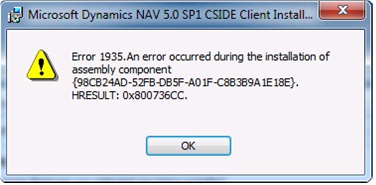
Error 1935.An error occurred during the installation of assembly component. {98CB24AD-52FB-DBSF-A01F-C88389A1E18E} HRESULT: 0x800736CC.
The installer error known as Error 1935 generally occurs while the MSI files are trying to install various policy files on your computer during the setup operations. There are many common ways to fix this such as:
- Run a virus scan – some viruses may corrupt the Windows Installer.
- Registry Issues – If the problem is caused by an issue in the Windows Registry, a cleaning is a good idea and probably the way to go to find and remove the issue.
- Reinstall Microsoft .NET Framework
If, however, none of the above fixes work, then try using the Windows Start-up repair tool. You may have corrupted system files that can be fixed by using the Start-up repair tool (found on installation disk at boot up).
Installer Error – Code 1722
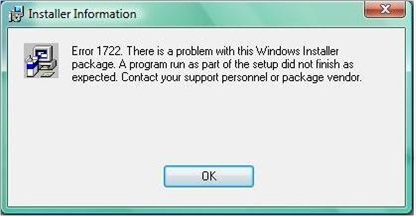
Error 1722. There is a problem with this Windows installer package. A problem run as part of the setup did not finish as expected. Contact your support personnel or package vendor.
Sometimes issues with programs installing can be caused by a corruption of the installer or extracted files from the installer. This causes the 1722 error, which may cause users to be unable to install or uninstall the program.
The best way to fix this problem is by using IObit’s uninstaller to remove the problematic program with either the normal uninstall method (paired with the Powerful Scan option to remove leftover registry items) or the Forced Uninstall method. Another alternative is to use Microsoft’s FixIt: Program Install and Uninstall
Windows Installer Error (Code – 1719)
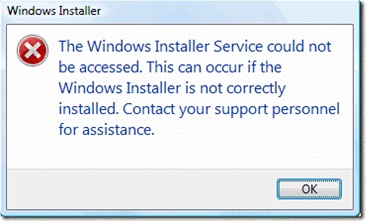
The Windows Installer Service could not be accessed. This can occur if the Windows Installer is not correctly installed. Contact your support personnel for assistance.
The Windows Installer errors aren’t new to Windows 7. It is an error users receive when the Windows Installer service becomes corrupted or unstable. However, the method of solution changes greatly with each new Windows operating system. Still, just as in previous installations of Windows, this is a very easy issue to fix:
- Click the Start Menu, and run the Command Line as an administrator (right-click, choose Run as administrator).
- At the command prompt, type cd %windir%system32 and press Enter.
- Next, type attrib -r -s -h dllcache and press Enter.
- Next, type ren msi.dll msi.old and press Enter.
- Next, type ren msiexec.exe msiexec.old and press Enter.
- Next, type ren msihnd.dll msihnd.old and press Enter,
- Finally, type exit and press Enter to close the command prompt.
Now, restart your computer and download the latest version of the Windows installer, install it and restart your computer again.
Update Error – Code 1079
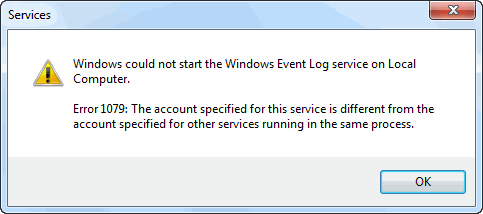
Windows could not start the Windows Event Log service on Local Computer.
Error 1079: The account specified for this service is different from the account specified for other serves running in the same process.
The Windows Update Error 1079 is quite a common problem with quite a common solution. First off, make sure you are connected to the internet. This sounds redundant, but this is actually one of the leading causes for the error. If you’ve ensured you’re connected to the internet, and still receive the error, then try running a virus and registry scan. Viruses can sometimes change registry values, creating problems such as this one for computers. Once the virus is removed (if a virus is present), then a registry scan should fix the incorrect registry key, and you should receive this error no more.
Update Error – Code 800B0100
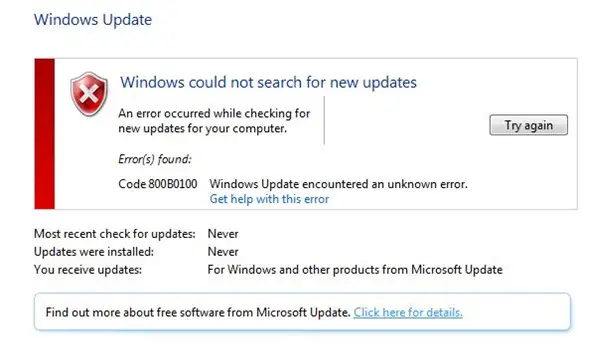
Windows could not search for new updates.
Users may get this error when trying to update their system and wonder why. It’s actually an issue with the user’s firewall, and can be easily fixed. Simply go to the Security Center, disable your firewall, and download the updates. Once you’ve completed the update, make sure to turn your firewall back on.
So, there ya have it. If you find yourself receiving any of the above error messages in Windows 7, there are usually simple fixes to each. However, if you find yourself receiving any of the above messages, and the fixes provided won’t work, there are a few simple alternatives. First, try doing a simple Google Search to see if you can find an answer. If this doesn’t work, and your results are inconclusive, you can visit the Microsoft Technet website or forums. Here you can find more fixes (if they exist) for your problems, or you can register for the forums and ask the community members yourself.