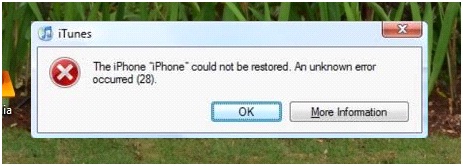Top Common 10 iPhone Errors
1. IMAP Error “ Unable to move message to trash”
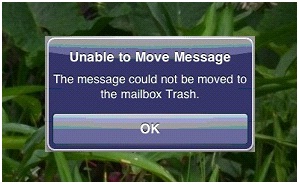
Unable to Move Message
The message could not be moved to the mailbox Trash.
This error is normally encountered when a user tries to delete an email using the device. Once it shows up, it displays the message below:
You may follow the steps below in order to fix the problem:
- Go to the Home button and then select Settings.
- Find the item that says “Mail, Contacts, Calendars” by scrolling down.
- Type your email account and then scroll down to find Advanced.
- Click on Advanced, scroll down and then type the empty IMAP Path Prefix.
- In the box type in INBOX next to or after IMAP Path Prefix.
- Press Home button, reopen your email and you will see that the problem is already resolved.
2. “Cannot activate your iPhone now” Error
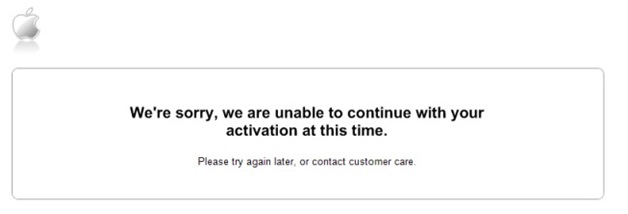
We’re sorry, we are unable to continue with your activation at this time. Please try again later, or contact customer care.
This activation error normally takes place, when you try to activate a SIM, using your locked iPhone. It prevents your activation because of the temporary unavailability of the activation server. Your device cannot be activated, by the service and iTunes fails to verify your device.
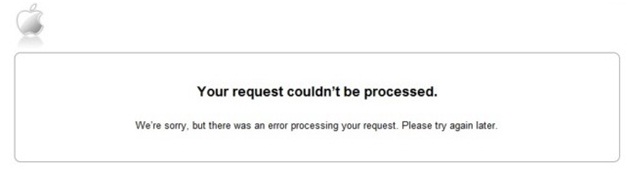
Your request couldn’t be processed. We’re sorry, but there was an error processing your request. Please try again later.
Follow the steps below to fix the error:
- If it’s the first time, that you see an error, it is advised that you wait for a few minutes before trying again, as it might be the case that, Apple servers are busy.
- If the previous step does not work, then the next thing that you should do, is to simply restart your unit, before you try to activate again.
- In case you’re still getting the same problem you can try to activate another carrier on the locked device, to check if it’s the SIM card carrier that is causing the problem.
3. “Error 1604”
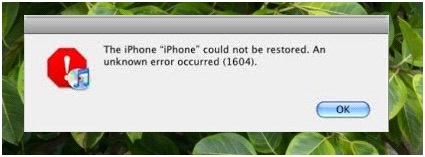
The iPhone “iPhone” could not be restored. An unknown error occurred (1604).
This error happens when a user tries to restore the device, after getting some error , while the phone is attached to the USB port of the laptop.
The steps to fix the problem are as follows:
- Make sure that iTunes is closed and your phone is not connected to your PC.
- If you are an XP user navigate to C:Documents and Settings<login with your windows username>Application DataApple ComputeriTunesiPhone Software Updates
- If you use Windows 7 or Vista navigate to C: Users<login with your windows username>AppDataRoamingApple ComputeriTunesDevice Support
- The next thing that you should do is to paste the software updates folder to another location.
- Start recovery mode by launching iTunes.
- Continue with the restoration process.
4 “Error 23”
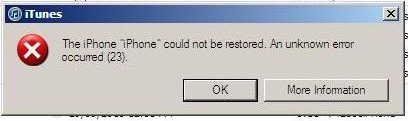
The iPhone ‘iPhone’ could not be restored. An unknown error occurred (23)
This error usually appears while you are trying to download some content to your device.
Follow the steps below to get rid of the error:
- Enter DFU mode.
- Access Backup and Restore data by going to the Devices tab. Find iTunes and then select iPhone at the left column.
- Hold down the Ctrl key while right-clicking on the iPhone.
- Once the popup menu appears, click on the Backup option.
- Right click the iPhone option under the Devices tab and once the popup menu appears, select Restore.
5 “Error 1002”
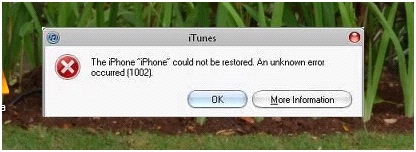
The iPhone ‘iPhone’ could not be restored. An unknown error occurred (1002)
When you encounter this baseband error it only means that the radio on your device is broken and that the main logic board needs a replacement.
You may follow the steps below to do the repair:
- Have Quickwn 2.2 downloaded.
- Open iTunes to restore it and to display the error.
- Open Quickpwn and once a popup has appeared telling you to restart your device, just do so.
- After restarting your device, follow the instructions that appear.
- Close Quickpwn once the Apple boot logo shows up.
- This should fix the problem and in case it won’t then you need to replace the main logic board.
6. “Error 21”
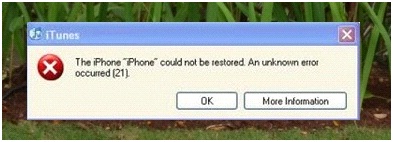
The iPhone ‘iPhone’ could not be restored. An unknown error occurred (21)
This problem occurs when a user tries to upgrade the device with the latest iTune software and when the device’s hardware struggles to match with the upgrade. It takes place when there is technical compatibility issue and once you get it you will see the error below:
The following steps can help you get rid of the problem:
- Press the Home and Power Key simultaneously.
- Once a notification appears to just ignore it.
- If your screen turns black it only means you’re already in DFU mode.
- Once in DFU mode, the iTunes software will automatically be disconnected from your device.
- Hold the Home key down and release the Power key.
7. “Error 28”
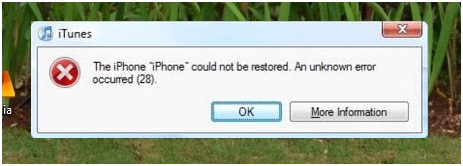
The iPhone ‘iPhone’ could not be restored. An unknown error occurred (28)
This is a hardware related problem and if you don’t get it repaired or replace the hardware it will never go away. You will then see the error below once you encounter the problem:
To repair the error, follow the steps below:
- Separate the logic board from the battery for at least half an hour.
- Reassemble the device and then right click on iREB RC3.
- Run as administrator and click on Set auto Boot True under the recovery mode loop fixer tab.
- Go back to iREB and chose 3GS.
- Launch iTunes , Press Shift+ Restore and then chose a custom IPSW.
8. “Error 13019”
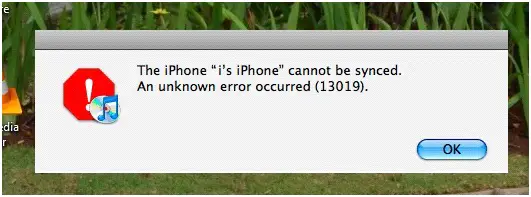
The iPhone “I’s iPhone” cannot be synced. An unknown error occurred (13019).
This technical glitch normally takes place while a user tries to sync music. Once you have encountered this problem you will see the error below:
Follow the steps below to fix the error:
- Sync your music to iPhone first.
- Navigate to the sync music option.
- Repeat the process of syncing.
9. “Error 1600”
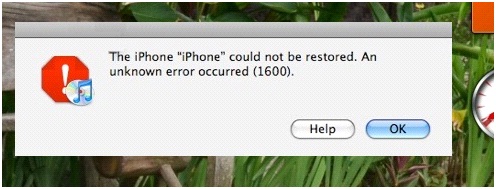
The iPhone ‘iPhone’ could not be restored. An unknown error occurred (1600)
This error usually appears when a user tries to restore custom firmware for the device. You will get the error below once you encounter this problem.
Fix the error now by following the steps below:
- Make sure that the device is unplugged.
- Switch the device off.
- Connect the USB cable while pressing the Home button.
- Hold the button down until the screen shows a cable pointing to iTunes icon.
- Press SHIFT+ Restore to find custom IPSW.
10. “Error 1601”
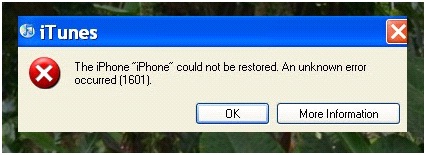
The iPhone ‘iPhone’ could not be restored. An unknown error occurred (1601)
This error normally will take place while a user tries to restore the device with a custom firmware. As once it occurs you will see the error below:
Fix the problem by following the steps below:
- Open iTunes and place your device in DFU mode.
- Have your device connected to the computer.
- Hold the Home button and the Power button down for 10 seconds, release the Power button and hold the Home button down or another 10 seconds.
- Close iTunes an open iREB RC3 on your PC.
- Chose your device and wait until a white or red screen appears.
- Restart iTunes , select your device and hold the Alt/Shift button.
- Select Restore , release the Alt/Shift button and choose the custom .ipsw file.